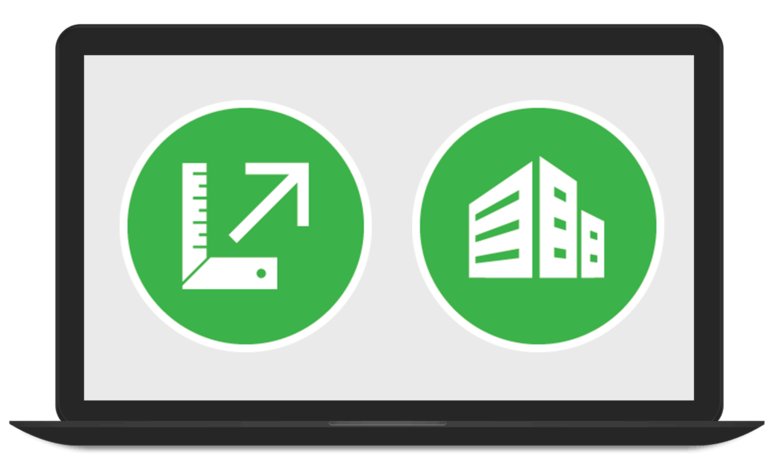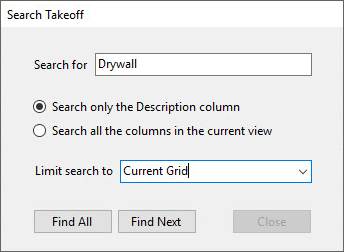Sage 100 Contractor 2018 (aka Version 21) is now available. In this article, we'll review some of the best new features including:
Here's a look at what's new in Sage 100 Contractor.
- Bank transaction downloads and automatic matching
- Expanded and enhanced search in the 9-5 Jobs Window
- 17 customer-requested product enhancements
Here's a look at what's new in Sage 100 Contractor.
Customer Requested Enhancements
Sage has incorporated 17 of the top-ranked suggestions from existing customers submitted through the Sage 100 Contractor Ideas Forum including:
And many more ...
- You can require users to enter a validated cost type when they record expenses to a direct cost account.
- The cost code you enter on a purchase order is used on any invoices you record against the purchase order, even if you do not choose to cost jobs automatically when you save an invoice.
- When you enter invoices in the 4-2 Payable Invoices/Credits window, filtered lookup windows make it much easier to find the purchase order or subcontract you are looking for.
- You can now choose to find employees throughout the program by their last names, rather than by their first names.
- When you generate a direct deposit for payroll, you can easily email the pay stubs at a later date instead of the date you are running the payroll.
- Inactive, zero balance accounts no longer appear on financial reports. The Balance Sheet, Income Statement, and Financial Reports automatically exclude zero balance inactive accounts, regardless of whether you select the option to exclude zero balance accounts.
- Increased the maximum duration for term-based fields to 60 months so, for example, you can lengthen the Service Employee Training cycle.
And many more ...
Downloading Bank Transactions
With Sage Bank Feeds, you can now download transaction records from your bank and let Sage 100 Contractor automatically match transactions from your bank with transactions entered in your system. This automated matching process removes much of the time and hassle of manual bank reconciliation and ensures that your company records match the bank transactions accurately.
Using Sage Bank Feeds
Using Sage Bank Feeds involves the following general steps:
NOTE: Refer to the detailed release notes for Sage 100 Contractor 2018 or contact your Sage Authorized Partner for help getting set up and running the bank download and reconciliation the first time.
Using Sage Bank Feeds
Using Sage Bank Feeds involves the following general steps:
- Connect your Sage 100 Contractor bank account to Sage Bank Feeds
- In the 1-5 Bank Reconciliation window, download the bank transactions for the bank statement you want to reconcile.
- Use the Match Banking Transactions window to:
- Match transactions from the bank feed with your Sage 100 Contractor bank account transactions. (Sage 100 Contractor matches many transactions for you, but you may still need to reconcile some transactions manually).
- Enter any transactions missing from your Sage 100 Contractor account, such as bank processing fees or interest charges.
NOTE: Refer to the detailed release notes for Sage 100 Contractor 2018 or contact your Sage Authorized Partner for help getting set up and running the bank download and reconciliation the first time.
Video Overview: Sage 100 Contractor 2018 New Features
Enhanced Search (Find) in the 9-5 Jobs Window
| In Sage 100 Contractor 2018 (aka Version 21), the 9-5 Jobs window provides more powerful search capabilities, with finer control. Previously, you could search only one grid at a time in a takeoff using the grid's Find feature ... which was time-consuming, particularly if you were looking for a specific piece of information in a takeoff that had multiple bid items and phases. |
Now, you can search the entire takeoff, including multiple grids, as well as the displayed bid item and phase. You can choose whether to search in a selected column or all the columns in the current grid. In addition, you can filter these searches by bid item or by phase. You can easily view search results and navigate to the matches using a variety of filters.
Upgrading from Version 19.8?
As we covered in another article, Sage 100 Contractor now runs on Microsoft SQL Server.
It means that while Sage 100 Contractor 2018 has the same look, feel, and functionality "on the front end" that you're already familiar with, the new SQL database structure may require different software and hardware to support the underlying technology.
Refer to this Sage Knowledgebase Article for full details or get in touch with a Sage Authorized partner who can help.
It means that while Sage 100 Contractor 2018 has the same look, feel, and functionality "on the front end" that you're already familiar with, the new SQL database structure may require different software and hardware to support the underlying technology.
Refer to this Sage Knowledgebase Article for full details or get in touch with a Sage Authorized partner who can help.