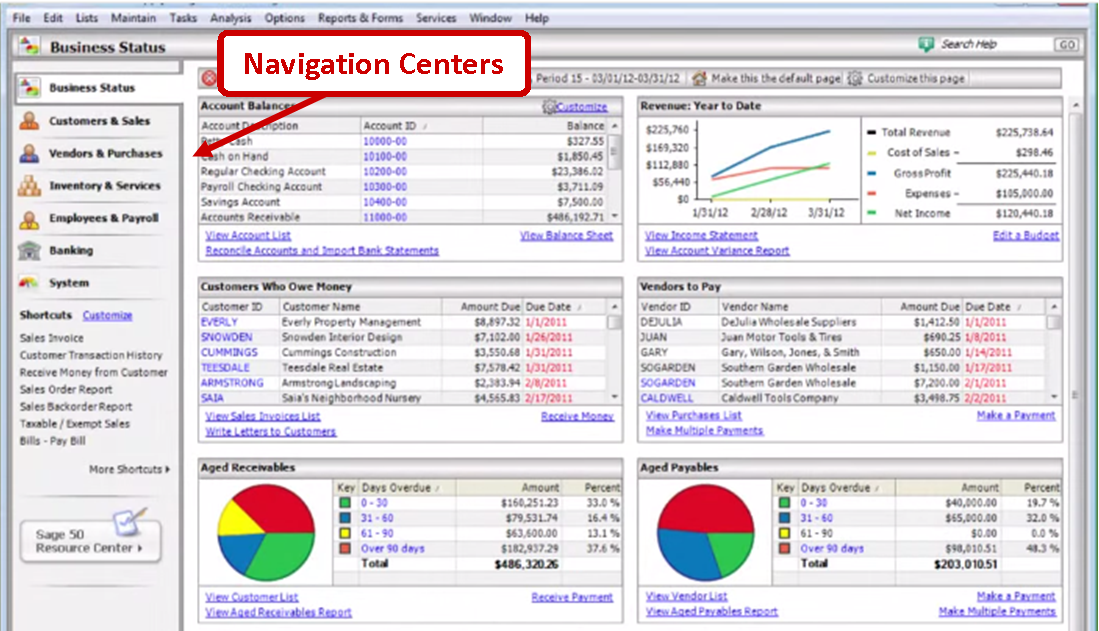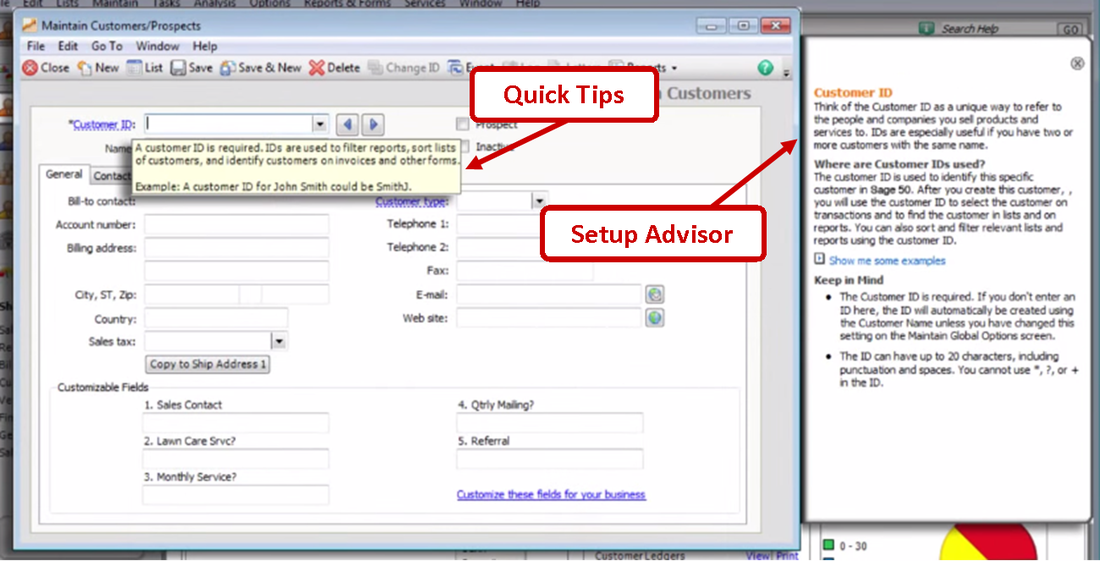Sage 50 Accounting is the perfect software solution for small businesses that are just getting started. And if you're wondering just how to get started with Sage 50, then you've come to the right place.
Sage 50 was designed to be simple yet functional – helping you make quick work of accounting and reporting so you can focus on running your business as efficiently as possible. So without further adieu, here’s how to get around in Sage 50.
Sage 50 was designed to be simple yet functional – helping you make quick work of accounting and reporting so you can focus on running your business as efficiently as possible. So without further adieu, here’s how to get around in Sage 50.
Navigation Centers
The first step in becoming a pro at Sage 50 is getting used the Navigation Centers. Located on the left-hand side of your screen, these Navigation Centers give you quick access to business workflow diagrams, lists, reports, common tasks, and more.
Take a closer look:
Take a closer look:
Business Status
The Business Status navigation center is a great place to start your day. It provides you with a snapshot of everything that’s going on in your business, including your total revenue, account balances, and the vendors you need to pay.
Customers & Sales
Customers & Sales displays all your Accounts Receivable information. This is where you’ll manage all your customers’ information and find out how much they owe.
Vendors & Purchases
Vendors & Purchases is where you enter Purchase Orders and send Payments to your suppliers. You can also enter bills, manage credits and returns, and issue/void checks.
Inventory & Services
Inventory & Services is where you set prices for your products and services, view item quantities on hand, and track the number of units sold. This is also where you can track your shipments.
Employees & Payroll
From Employees & Payroll you can process employee paychecks, record time and expenses, and update employee information.
Banking
In the Banking you can analyze cash flow, set a budget, and record bank deposits.
System
And lastly, in the Systems navigation center you can setup multiple users, set security levels, backup your system, and edit your company’s information.
Getting Help in Sage 50 Accounting
If you ever find yourself confused or in a rut, Sage 50 Accounting makes it easy to get the help you need. For example, for a quick explanation of a certain field, simply hover your mouse over the title. A separate box will then open with more information.
For more details, the Setup Advisor provides you with more in-depth descriptions, helpful hints, and useful examples.
For more details, the Setup Advisor provides you with more in-depth descriptions, helpful hints, and useful examples.
Another helpful feature is Sage Advisor, which helps you work more efficiently. Sage Advisor provides you with 24x7 on-screen help, resources, tools, and tips. Think of Sage Advisor as your personal small business coach - built right into your Sage 50 software - helping you get answers quickly and guiding you out of any snags.
And if you’re ever looking for the Help section you can click the Help icon in your navigation bar, or simply click the F1 key on your keyboard.
And there you have it! These are the first few steps in getting the most out of Sage 50. If you ever need additional help, visit the Knowledgebase in the Sage 50 Resource Center, or contact a Sage 50 Partner in your area.
See it in Action!
Need Sage 50 Accounting Support or Training?
Was This Article Helpful?
Please share with your friends and co-workers:
Please share with your friends and co-workers: