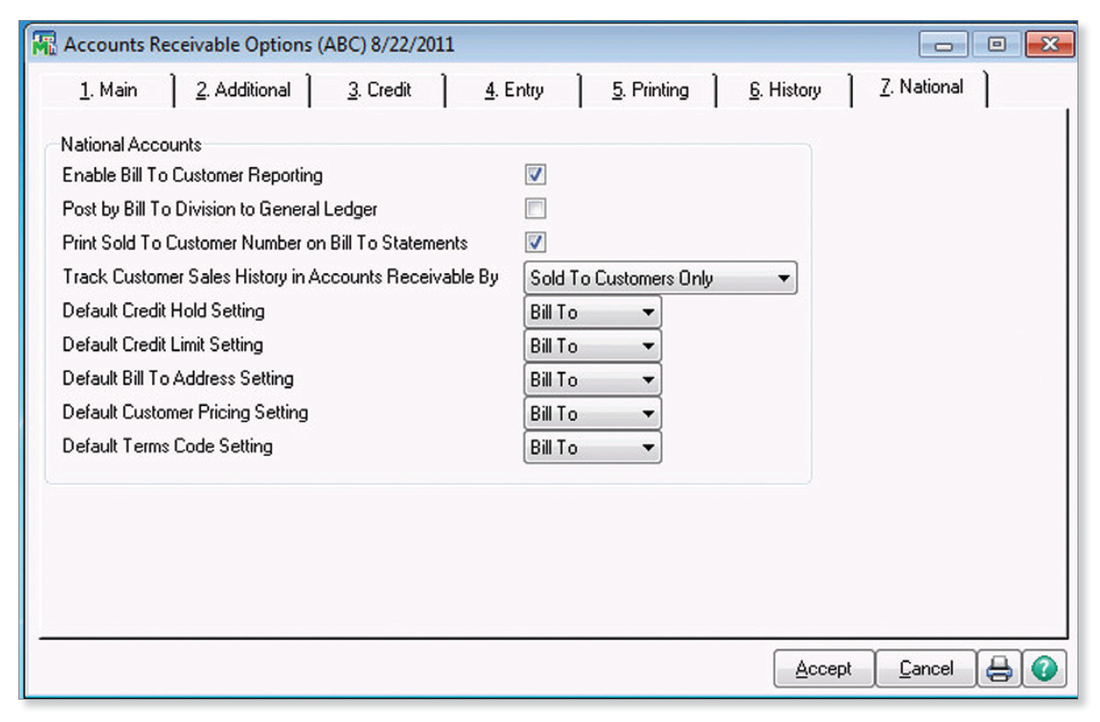Managing Large Customers with Multiple Locations
If you work with customers that have a parent company along with multiple locations or branches, then the National Accounts feature inSage 100 ERP is for you. Let’s take a closer look at the time-saving functionality.
It’s All About Relationships
Inspired by customer feedback, National Accounts in Sage 100 allows you to establish a relationship between a “Parent” company (or corporate office) and its subsidiaries or branches. Put simply, National Accounts is a new customer type in Accounts Receivable, making it easier to invoice the parent for goods and services shipped to the branch locations.
For example, a wholesale distributor using Sage 100 ERP can now ship goods to three different customer locations while sending just one invoice to the corporate headquarters. All the while, you can still retain a unique customer account/ID for each location.
For example, a wholesale distributor using Sage 100 ERP can now ship goods to three different customer locations while sending just one invoice to the corporate headquarters. All the while, you can still retain a unique customer account/ID for each location.
How National Accounts Features Work
In the Sage 100 Accounts Receivable Options, you establish the relationship between the parent company and branches or subsidiaries. Next, determine how you’d like to track and report on customer sales history (by Bill To, Sold To, or Both) and configure default settings like credit limit, payment terms, and pricing. Then, establish the billing relationship between parent and subsidiaries in the Customer Maintenance screen and you’re all set.
Processing Orders and Payments
During Sales Order entry (or Accounts Receivable Invoice Entry), the national account information and default preferences automatically populate the appropriate fields. Sage 100 ERP will check credit limits and print orders just as you normally do. The order will correctly display who was billed and where items were shipped. You can also print consolidated statements for national accounts showing orders that were shipped to all locations, a specific group, or individual location.
During payment processing, Accounts Receivable will display transactions for all members of the national account on the same screen. This provides a faster and easier way of applying payments to the appropriate location, branch, or customer ID.
In a nutshell, the new National Accounts feature makes it much easier to invoice and apply payments on larger customer accounts while allowing each location to retain its own identity for reporting and analytical purposes.
During payment processing, Accounts Receivable will display transactions for all members of the national account on the same screen. This provides a faster and easier way of applying payments to the appropriate location, branch, or customer ID.
In a nutshell, the new National Accounts feature makes it much easier to invoice and apply payments on larger customer accounts while allowing each location to retain its own identity for reporting and analytical purposes.
Need Help Using National Accounts in Sage 100 ERP?
Contact a Sage Partner for more documentation on National Accounts or if you need help setting it up and putting this feature to work at your company.
Related Articles
Like this Article?
Please feel free to share it with your friends and colleagues!
Like this Article?
Please feel free to share it with your friends and colleagues!