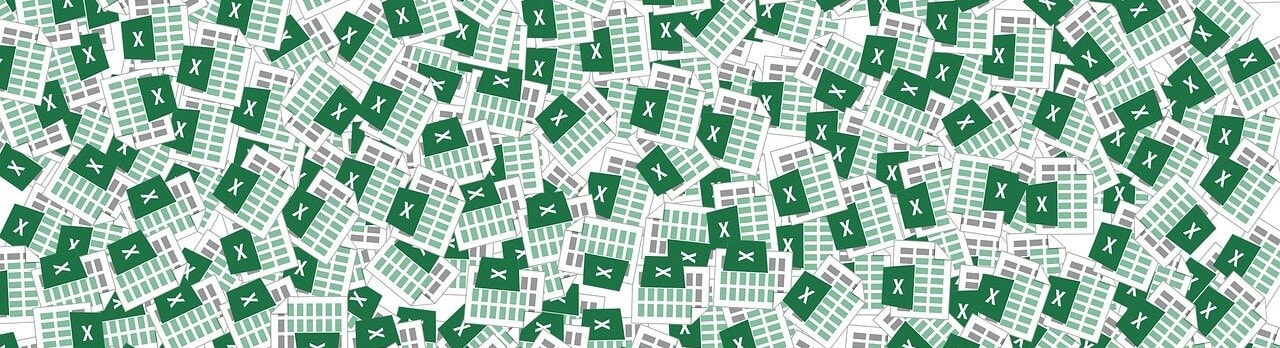While it doesn’t grab big headlines like other major features in Sage 100, Visual Integrator is quietly a very important tool for companies that manage multiple software applications that need to share data back and forth. So, let’s take a closer look at importing and exporting data using Sage 100 Visual Integrator.
What is Sage 100 Visual Integrator?
As the name suggests, Visual Integrator is an integration tool that connects your Sage 100 database with other external applications. Many businesses that use Sage 100 also rely on other software to perform specific functions such as point of sale (POS) systems for retail stores or medical billing applications for the healthcare industry.
In the past, these companies may have had to perform database gymnastics to manually move transactions from an external software application into Sage 100 for accounting, reporting, and other processing. But with Visual Integrator, you can set up a seamless and automated process to import (or export) data from any ODBC-compliant system.
All that without any need for manual intervention such as dumping data to Excel, massaging the spreadsheet for proper formatting, and then importing to Sage 100.
In the past, these companies may have had to perform database gymnastics to manually move transactions from an external software application into Sage 100 for accounting, reporting, and other processing. But with Visual Integrator, you can set up a seamless and automated process to import (or export) data from any ODBC-compliant system.
All that without any need for manual intervention such as dumping data to Excel, massaging the spreadsheet for proper formatting, and then importing to Sage 100.
Import and Export: Just the Tip of the Iceberg
While the process of importing or exporting data to and from Sage 100 is simplified with Visual Integrator, the REAL power lies in its ability to execute additional integration commands.
For example, Visual Integrator jobs can be scheduled to run at pre-determined intervals of any length. If you need to keep your Sage 100 customer data synchronized with an external prospect database, you can set the import to run automatically every day, every hour, or even every minute.
Plus, you can perform subroutines and run additional commands, scripts, or other functions based on three events: before job start, on job success, or on job failure. What’s more, validation logic is built into Visual Integrator to ensure that the data being imported conforms to Sage 100 data structure and rules.
Other capabilities that may come in handy depending on the complexity of your import or export needs include:
For example, Visual Integrator jobs can be scheduled to run at pre-determined intervals of any length. If you need to keep your Sage 100 customer data synchronized with an external prospect database, you can set the import to run automatically every day, every hour, or even every minute.
Plus, you can perform subroutines and run additional commands, scripts, or other functions based on three events: before job start, on job success, or on job failure. What’s more, validation logic is built into Visual Integrator to ensure that the data being imported conforms to Sage 100 data structure and rules.
Other capabilities that may come in handy depending on the complexity of your import or export needs include:
- Import & export user-defined fields - user-defined fields in Sage 100 appear automatically for selection when Visual Integrator operates on the entity to which they are attached (i.e. customers, vendors).
- Chaining of job sequences - jobs can be set to run in sequence when, for example, you want to import invoices immediately following a customer import.
- Nesting Logic criteria to select and skip records - multiple selection criteria for picking certain records can be specified, using standard “nesting logic” criteria, (such as and / or). Multiple criteria for skipping records can also be defined.
- Test and preview of sample data before import - easily view sample data, sample an entire file, and print or display import log statistics (number of records imported, etc.).
- Run-time Assignment of Values - if a value needs to be uniquely assigned each time a job is run, such as today’s date for the invoice date, the job can be configured to prompt the user when the job is run.
- Exporting data - data from any Sage 100 file can be exported to ODBC databases or ASCII delimited files, using all the same logic and selection criteria that is available for import jobs.
See Also:
What's New in Sage 100 2020 (including Visual Integrator Enhancements)
Sage 100 System Requirements
What's New in Sage 100 2020 (including Visual Integrator Enhancements)
Sage 100 System Requirements
GET BETTER CONNECTED
If you’re still performing manual import and export routines moving data back and forth with other applications, it may be time to click below and find a Sage 100 partner in your area to learn more about how Visual Integrator can get you better connected.