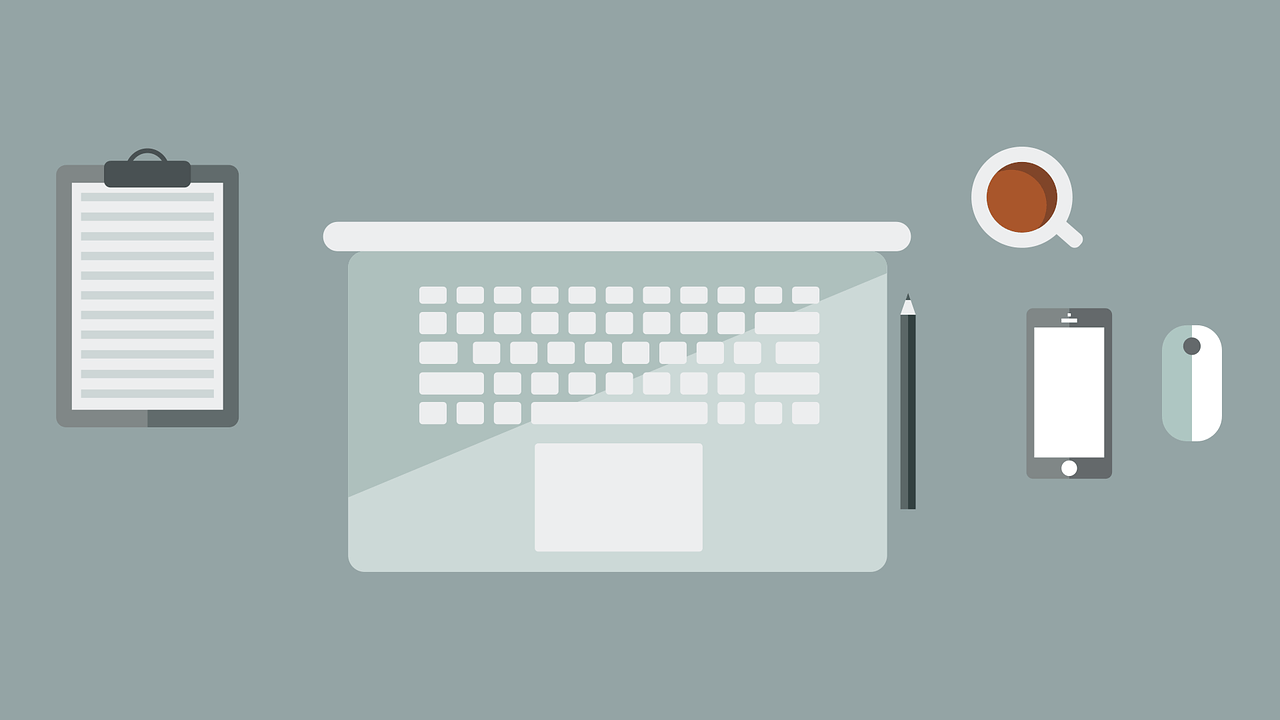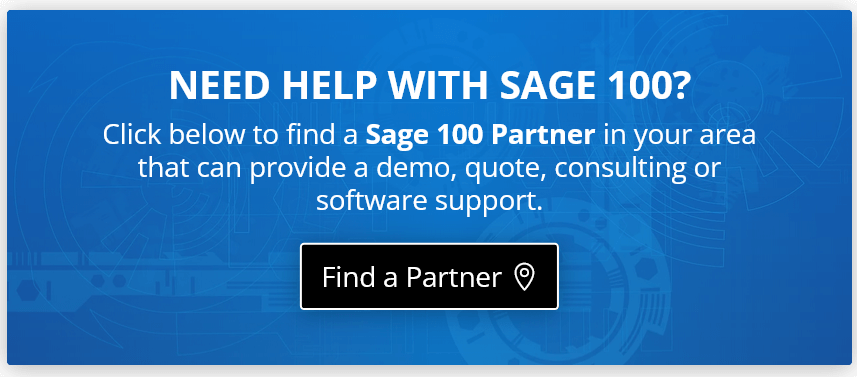With so much of the business world having gone paperless, converting business documents like invoices to digital form and then emailing them to customers has become commonplace. Here’s how to install the Sage 100 PDF Converter for Paperless Office to get you on your way to a faster and more efficient digital workflow.
Installing Sage 100 PDF Converter
NOTE: these instructions apply to Windows 10 environments and may require advanced knowledge of your operating system and Sage 100 software setup. If you need technical assistance, please contact a qualified Sage 100 Authorized Partner.
- Right click the Sage 100 shortcut on your desktop and from the popup menu, choose the ‘Run as Administrator’ option.
- If a popup screen appears asking whether you want this app to make changes to your device, select Yes.
- Log into Sage 100 using account credentials that have access to the Library Master task (File, Run).
- From the Sage 100 toolbar, select File > Run
- In the popup screen, enter PL_AdvancedOptions_UI in the Program field and click OK.
- On the Sage 100 Change Accounting Date screen that pops up, click OK.
- On the Paperless Office Advanced Office screen, click the ‘Install Converter’ button.
- Once the Install Converter process finishes, click the ‘Test Converter’ button to verify the PDF converter is working properly
- Click OK at the next screen to begin the test
Congratulations! You just installed the Sage 100 PDF Converter and can start putting Paperless Office to work for your business.
See Also:
More Sage 100 Tips & Tricks
Demo Video (See It in Action)
Troubleshooting Tips
Depending on your system setup and whether certain necessary components are missing (i.e. Adobe Acrobat installed), you may run into some of the following common issues and resolutions either installing or running Sage 100 PDF Converter:
Windows 10 Update Breaks Sage 100 PDF Converter
Printer not activated, error code -60
Error message: The PDF document was not created successfully
Windows 10 Update Breaks Sage 100 PDF Converter
Printer not activated, error code -60
Error message: The PDF document was not created successfully