With the release of Sage ERP X3 Version 6.5, we saw a couple of significant enhancements to Sage Intelligence Financial Reporting including the addition of Reporting Trees and new report distribution options. Let's take a look at how these new features will improve reporting in Sage ERP X3.
New Reporting Trees
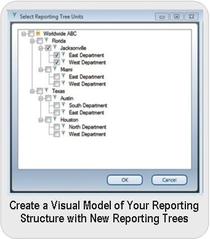
Sage Intelligence Financial Reporting for Sage ERP X3 comes with 4 Excel-based reports right out of the box including Financial Report, Financial Report by Company, Analytical Report, and Analytical Budget Report. But when you want to create new reports or analyze transactions and data from other modules, it's time to break out the Report Designer which now includes the new Reporting Tree feature.
Reporting Trees allow you to create a visual model of your company reporting structure without changing any underlying financial data. Now you can follow your organizational chart and model it the same way lower units report to increasingly higher units with ease. Each reporting tree is a collection of reporting units, and each reporting unit can represent an individual department within your general ledger or a higher-level summary of several units. After your new Reporting Tree is set up and saved, simply link it to one or more Report Design layouts.
Reporting Trees allow you to create a visual model of your company reporting structure without changing any underlying financial data. Now you can follow your organizational chart and model it the same way lower units report to increasingly higher units with ease. Each reporting tree is a collection of reporting units, and each reporting unit can represent an individual department within your general ledger or a higher-level summary of several units. After your new Reporting Tree is set up and saved, simply link it to one or more Report Design layouts.
New Report Distribution Options
The new Report Distribution functionality speeds up business processes with fully automated, unattended report delivery to a file, ftp site, or email address. It's a handy tool for sending reports out to line managers, providing corporate management with tailored reports, or providing data to external businesses such as banks or business partners.
Simply choose the reports you want to distribute, select report recipients, and customize each email format using your existing Microsoft® Outlook profile and address book (or specify an SMTP or Exchange Server). You can setup the same report to be distributed to different destinations and you can even set up conditional distribution lists based on the content of the report.
Simply choose the reports you want to distribute, select report recipients, and customize each email format using your existing Microsoft® Outlook profile and address book (or specify an SMTP or Exchange Server). You can setup the same report to be distributed to different destinations and you can even set up conditional distribution lists based on the content of the report.
Sage Intelligence Resources
There are a variety of free resources available online to help you take full advantage of the built-in business intelligence reporting features in Sage ERP X3. Here are a few to consider:
| Reporting Tree User Guide |
| Report Distribution User Guide |
Need Sage ERP X3 Support or Training?
Related Articles
How to Customize the Sage ERP X3 Dashboard
How to Use Product Notes & Links in Sage X3
How to Use Product Search in Sage ERP X3
Like this Article?
Please feel free to share it with your friends and colleagues on Twitter and Facebook!
How to Customize the Sage ERP X3 Dashboard
How to Use Product Notes & Links in Sage X3
How to Use Product Search in Sage ERP X3
Like this Article?
Please feel free to share it with your friends and colleagues on Twitter and Facebook!

