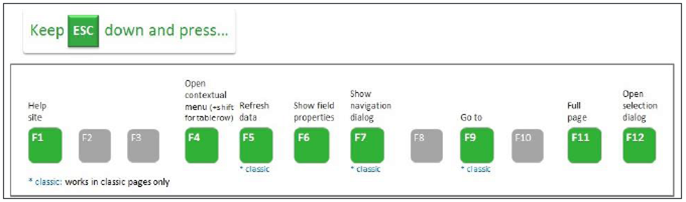By now, you've probably heard that Sage ERP X3 Version 7 introduced a striking new web-based interface that delivers real-world functional improvements. Part of that redesign includes new personalization options and other usability enhancements that we'll explore here.
Let's Get Personal
The first thing you might notice is a user profile that allows you to upload a picture as your icon. Along with this new personal workspace option, you can easily switch languages without logging in/out, quickly change folders (called Endpoints), and customize your dashboard views.
In addition, a new paintbrush icon opens Personalize Mode which allows you to modify pages to suit your personal or industry-related needs, including the ability to:
Using drag and drop, you can personalize the layout of pages so that the tasks and screens you use most often are easy to find and placed wherever you want them to be. What’s more, personalized pages can be shared with other individuals or group of users, improving collaboration.
In addition, a new paintbrush icon opens Personalize Mode which allows you to modify pages to suit your personal or industry-related needs, including the ability to:
- Change the order of the information on a page.
- Organize a hierarchy of information that can appear as staked elements, tabs, or columns.
- Hide elements, or configure them as blocks that expand and collapse as needed.
- Change the widget used for information input.
- Change the location of the labels associated with the elements.
Using drag and drop, you can personalize the layout of pages so that the tasks and screens you use most often are easy to find and placed wherever you want them to be. What’s more, personalized pages can be shared with other individuals or group of users, improving collaboration.
New Shortcuts and Navigation Options
Because Sage ERP X3 is now part of a web browser, the function keys have built-in actions. In version 7, all shortcut keys have been replaced by Esc + Function Key. Here’s a snapshot:
In addition to these “core” function keys, keyboard shortcuts are available for other combinations of keys that insert and delete lines, adjust column width, select and navigate cells, execute menu functions, hide and reveal menu panels, and so much more.
Need Sage ERP X3 Support or Training?
Like This Article?
Please feel free to share it with your friends and colleagues!
Please feel free to share it with your friends and colleagues!