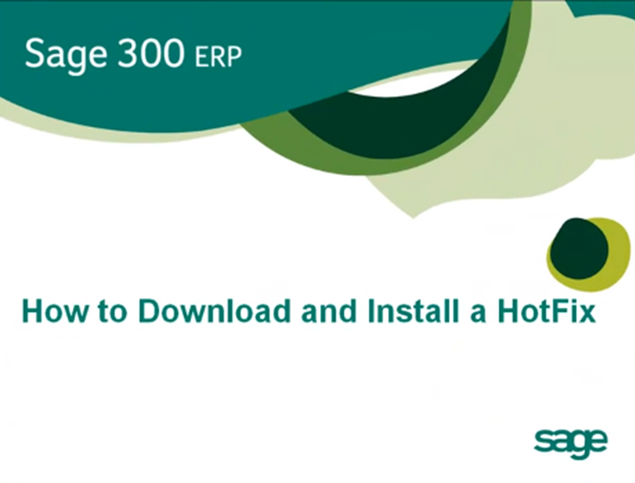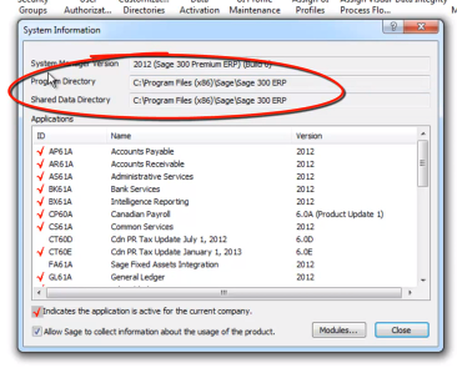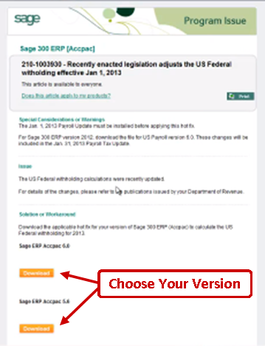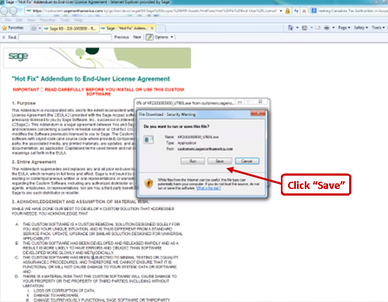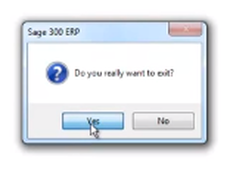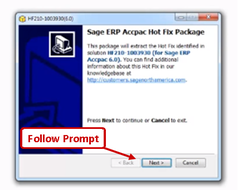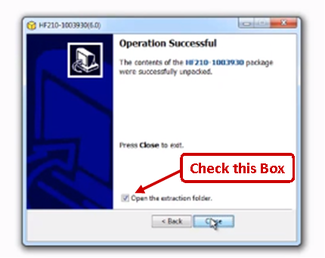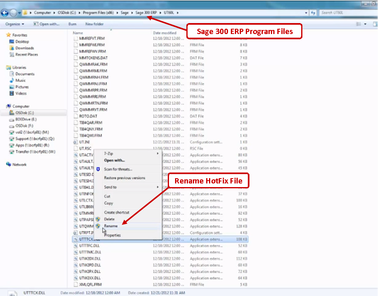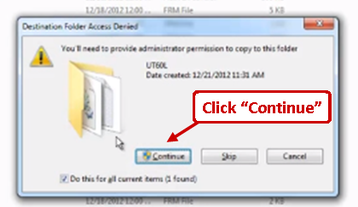Every great ERP software system has the potential to develop program bugs and glitches overtime. So in order to help you keep Sage 300 (formerly "Sage ERP Accpac") running as smooth as possible, Sage releases a weekly set of “Hotfixes” available for download.
Unlike a full version release or product update that is typically accompanied by a host of new features, a Hotfix refers to a small program fix developed to address a very specific issue, system glitch, error message, etc. In other words, to fix a known issue or critical error that customers have been experiencing.
If you run into a problem with your Sage 300 (Accpac) system, head over to the Sage 300 Support Hub to see if there is a Hotfix download available for that particular issue. Once you locate a Hotfix that you wish to use, follow these step-by-step instructions on how to download and install it to your ERP system.
See Also: Sage 300 Installation and Administration Guides
Unlike a full version release or product update that is typically accompanied by a host of new features, a Hotfix refers to a small program fix developed to address a very specific issue, system glitch, error message, etc. In other words, to fix a known issue or critical error that customers have been experiencing.
If you run into a problem with your Sage 300 (Accpac) system, head over to the Sage 300 Support Hub to see if there is a Hotfix download available for that particular issue. Once you locate a Hotfix that you wish to use, follow these step-by-step instructions on how to download and install it to your ERP system.
See Also: Sage 300 Installation and Administration Guides
Step 1: Review Sage 300 System Information
Before you can begin installing any Hotfix, you have to find out where your Sage 300 ERP application is installed on your computer. Head over to Help > System Information, this will tell you where the program files are installed.
Any Sage 300 Hotfix that you download must be copied to the same location. So its important to make note of your where your Sage 300 application is located. You're now ready to download and install a Hotfix.
Step 2: Downloading a Hotfix from the Sage Customer Portal
In order to download a Hotfix, you must first log into your portal account. Navigate over to the Hotfix you wish to install, select your version of Sage 300 ERP and click Download.
Then after you agree to the user license agreement, a pop-up will appear prompting you to either run or save the Hotfix Files, click Save.
And before you install any Hotfix make sure you are completely logged out of Sage 300.
Step 3: Installing the Sage 300 (Accpac) Hotfix
Go to the folder where you have downloaded or saved the Hotfix and double-click on the Hotfix executable file. Follow the installation prompt.
When you reach the end of the installation, be sure to check “open the extraction folder” then hit close. When you check this box the folder containing the Hotfix will open automatically. If you forget to check this box, you’ll have to open the folder where you saved the file to verify the existence of the files.
Note: Before installing a Hotfix, we recommend that you view the “readme” file which has important information including the instructions to copy the Hotfix.
Step 4: Finalizing the Install
Copy the extracted Hotfix in .dll file or files. Then navigate over to the program folder where Sage 300 ERP is installed, which you noted in Step 1.
Before copying the Hotfix into the appropriate Sage 300 ERP (Accpac) folder we recommend that you rename that file, which makes it easy for you to revert back to the original file if you make a mistake.
Before copying the Hotfix into the appropriate Sage 300 ERP (Accpac) folder we recommend that you rename that file, which makes it easy for you to revert back to the original file if you make a mistake.
After the original file has been renamed, you can copy the new file into your Sage 300 program file folder. If prompted, click on “continue.”
And that is how you download and install a Hotfix!
In summary, its easy to fix minor Sage 300 ERP bugs by downloading and installing Hotfixes. The steps in this video are applicable for any Hotfix you want to download and install. And please note that if the program files are installed on the hard drive of each computer, then the Hotfix file must also be applied to each computer as well.
In summary, its easy to fix minor Sage 300 ERP bugs by downloading and installing Hotfixes. The steps in this video are applicable for any Hotfix you want to download and install. And please note that if the program files are installed on the hard drive of each computer, then the Hotfix file must also be applied to each computer as well.
See It In Action!
Watch this short video, developed by Sage, to see how to download and install Sage 300 Hotfixes.
Need Sage 300 (Accpac) Support or Training?
Related Articles
How to Color Code Companies in Sage 300
Complete Guide to Sage 300 HotKeys & Keyboard Shortcuts
Like This Article?
Please feel free to share it with your friends and colleagues on Twitter and Facebook!
How to Color Code Companies in Sage 300
Complete Guide to Sage 300 HotKeys & Keyboard Shortcuts
Like This Article?
Please feel free to share it with your friends and colleagues on Twitter and Facebook!