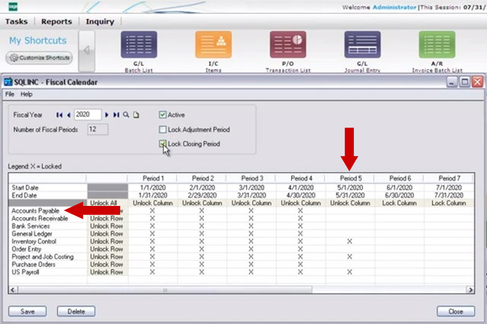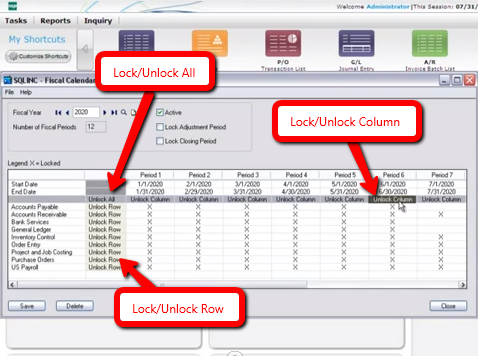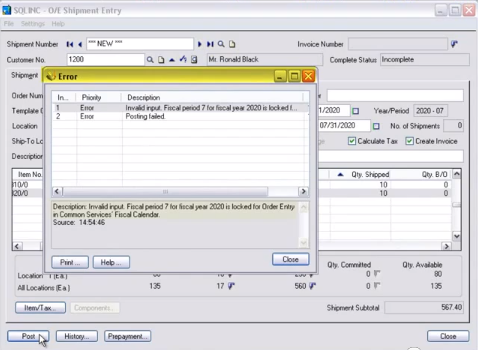In this Sage 300 tip, you will learn how easy it is to use the Fiscal Calendar to lock and unlock fiscal years and periods for individual modules. But, it's important to understand how transactions flow through Sage 300 before you begin locking fiscal periods for individual modules. So if you haven't watched the Preparing to Lock Fiscal Periods video, we strongly recommend that you take a look before continuing. After you review the set up and workflow information, you will be ready to use the fiscal calendar to begin locking and unlocking fiscal periods.
Best Practices for Locking Sage 300 Fiscal Periods
- Lock operations modules before financial modules
- When locking Bank Services, lock modules that integrate directly with it (AR, AP, and Payroll)
- Create and post all outstanding GL batches for a fiscal period before you lock it for GL.
Using the Sage 300 Fiscal Calendar Screen
Under Common Services, click on Fiscal Calendar to create a new fiscal year, or to set a fiscal year to inactive to prevent any postings to that year. You can also lock and unlock Adjustment Periods and the Closing Period - a one day period that falls on the last day of the fiscal calendar during which all revenue and expense accounts are closed to the retained earnings account. Finally, you can lock and unlock fiscal periods and years by module.
Before you begin, it is important to note the following:
Before you begin, it is important to note the following:
- Only lock or unlock fiscal periods only when no one is using the system - any changes you make to the calendar affect processing only after you save.
- Fiscal periods and their start and end dates appear in columns.
- Modules appear in rows.
To lock or unlock a fiscal period for a single module:
To lock or unlock a fiscal period for all modules:
To lock or unlock all fiscal periods for a single module:
To lock or unlock all periods and all modules at once:
- Double-click the cell in the period (column) for that particular module (row). Or, select the cell and press the space bar.
To lock or unlock a fiscal period for all modules:
- Double click "lock column" or "unlock column" for the period.
To lock or unlock all fiscal periods for a single module:
- Double-click "lock row" or "unlock row" for that module.
To lock or unlock all periods and all modules at once:
- Double click "lock all" or "unlock all."
Note: Only activated transaction-oriented modules appear on the Sage 300 Fiscal Calendar. For example, Tax Services will never appear on the Fiscal Calendar because transactions never originate in the tax services module.
How the Sage 300 Fiscal Calendar Works with Transaction Processing
Say you want to prevent order entry personnel from entering any further shipments into the July fiscal period - period seven in our example. In Company Profile (under "Common Services") the default selection for locked fiscal period is "error." That means that anyone trying to a locked fiscal period will see an error message and will be unable to proceed with posting. On the Fiscal Calendar screen, lock period seven (July) for Order Entry only and then click Save.
Now over to Tasks to try and enter a transaction ...
In Order Entry (under "Common Services"), click on Shipment Entry. Try to enter an "OE shipment" for July 31st. You are able to enter the shipment details, but when you try to post this transaction, you will see an "error" message, and you are prevented from posting that shipment.
Now over to Tasks to try and enter a transaction ...
In Order Entry (under "Common Services"), click on Shipment Entry. Try to enter an "OE shipment" for July 31st. You are able to enter the shipment details, but when you try to post this transaction, you will see an "error" message, and you are prevented from posting that shipment.
If you have selected "warning" for locked fiscal period on the Company Profile screen, you will be able to continue to post the shipment even though the posting date corresponds to the locked period seven for OE.
Other Notes
As you learned in the Preparing to Lock Fiscal Periods video, you should always lock Sage 300 operations modules before financial modules. If you don't, modules with locked fiscal periods will receive generated transactions which can result in unexpected behaviors.
For example, say you lock Accounts Receivable (AR), but leave Order Entry (OE) unlocked. If you have set up OE to post to AR automatically, posting an OE invoice would succeed, but would generate an error batch when you try to post the batch in AR if you selected that option in the company profile. The best way to prevent this is by locking modules that generate transactions such as OE before you lock modules that receive transactions such as AR.
For more information about setting up fiscal period locking, see the Sage 300 system manager help for fiscal calendar.
For example, say you lock Accounts Receivable (AR), but leave Order Entry (OE) unlocked. If you have set up OE to post to AR automatically, posting an OE invoice would succeed, but would generate an error batch when you try to post the batch in AR if you selected that option in the company profile. The best way to prevent this is by locking modules that generate transactions such as OE before you lock modules that receive transactions such as AR.
For more information about setting up fiscal period locking, see the Sage 300 system manager help for fiscal calendar.
Need Sage 300 Training or Support?
Like this Article? Feel free to share with your friends and colleagues on Twitter and Facebook!