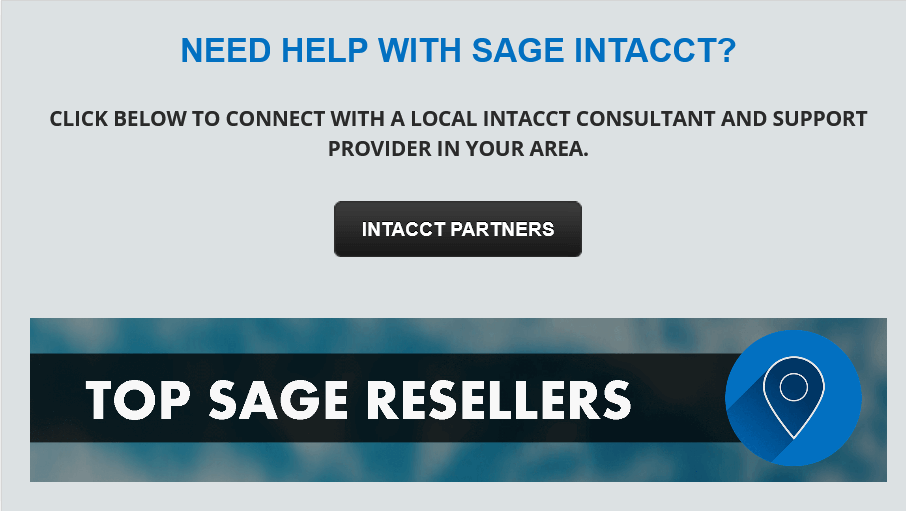When you're entering data into Sage Intacct, bouncing back and forth between the keyboard and mouse not only slows things down but can be a bit of a hassle. That's where this helpful guide to common Sage Intacct Keyboard shortcuts can really come in handy.
What is a Keyboard Shortcut
A keyboard shortcut is a series of one or more keys on the computer that triggers a function in Sage Intacct that would otherwise be accessed from the menu and/or click of the mouse.
Here's an example of a keyboard shortcut that works in most software applications. If you hold down the "Ctrl" (Control) button on your keyboard and shortly after click the "S" key, your work or document is saved. This shortcut replaces the alternative and slightly longer method of using the mouse to navigate to "File" in the menu, then selecting "Save" from the file menu options.
The best use of keyboard shortcuts in Sage Intacct is to speed up your most common tasks and functions in the software by minimizing the back and fort between your keyboard, the mouse, and the system menu.
With that in mind, here's a guide to common Sage Intacct Keyboard Shortcuts:
Here's an example of a keyboard shortcut that works in most software applications. If you hold down the "Ctrl" (Control) button on your keyboard and shortly after click the "S" key, your work or document is saved. This shortcut replaces the alternative and slightly longer method of using the mouse to navigate to "File" in the menu, then selecting "Save" from the file menu options.
The best use of keyboard shortcuts in Sage Intacct is to speed up your most common tasks and functions in the software by minimizing the back and fort between your keyboard, the mouse, and the system menu.
With that in mind, here's a guide to common Sage Intacct Keyboard Shortcuts:
General Keyboard Shortcuts
ALT + Commands
Other Keyboard Commands
*This keyboard shortcut does not work in Mozilla Firefox
- Alt + S - Save the current record or transaction
- Alt + W - Save record and start a new one
- Alt + Q - Cancel action
- Alt + U - Populate from last bill/invoice
- Alt + P - Display pick list in Sage Intacct*
- Alt + K - Go back from an error message
- Alt + D + Enter - Open a separate browser tab in Sage Intacct
- Alt D + Alt Enter - Duplicates your Sage Intacct session in another window
Other Keyboard Commands
- Tab - Move cursor from the current field to the next field
- Spacebar - Select or clear a checkbox
- Up/Down Arrows - Navigate a drop-down list
- Ctrl + Up/Down - Open and close the detail area for a line item in data entry screens.
*This keyboard shortcut does not work in Mozilla Firefox
Date Field Shortcuts
When in a date field within Sage Intacct, the keys listed below will trigger the corresponding action:
- t - Enter current date
- + - Increment current date by one day
- – - Decrement current date by one day
- w - Go to the first day of the current week
- k - Go to the last day of the current week
- m - Go to the first day of the current month (Type m again to go to the first day of the prior month.)
- h - Go to the last day of the current month (Type h again to go to the last day of the prior month.)
- y - Go to the first day of the current year
- r - Go to the last day of the current year
- Alt + Down - Open or close calendar
- Enter - Select
- Esc - Close
Drop-Down List Commands
- Alt + Down Arrow - View the drop-down list
- Up/Down Arrows - Move up and down the list
- Tab - Select an item and move to the next field
- Letter Key - Jump to the first item in the list that starts with that letter
- Letter Sequence Keys - Display all items that begin with a particular series of letters (for example, type N-E-W in a U.S. state field in order to bring up New Hampshire, New Jersey, New York, etc.
Calendar Shortcuts
- PgUp / PgDn - Go to the previous / next month.
- Ctrl + PgUp / PgDn - Go to the previous / next year
- Ctrl + Home - If calendar is open: Choose current month. If calendar is closed: Open calendar
- Ctrl + left arrow/right arrow - Go to the previous/next day
- Ctrl + up arrow/down arrow - Go to the previous/next week
- Enter - Accept selected date
- Ctrl + End - Close and erase the date
- Esc - Close calendar without selection