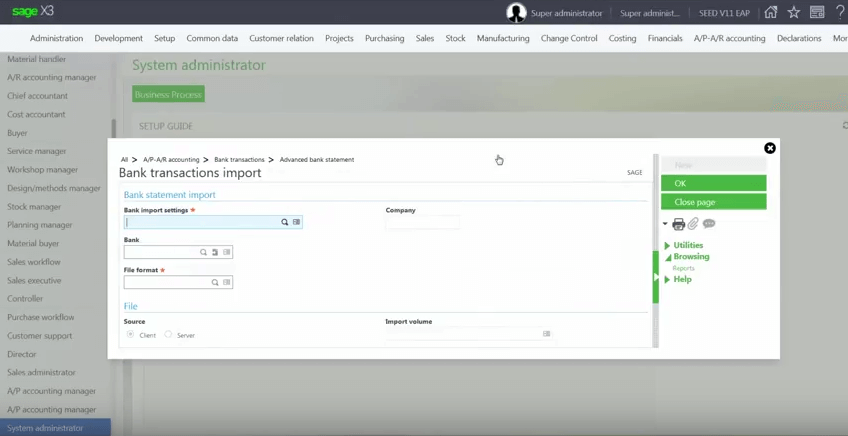A recent release of Sage X3 improved efficiency of the financial management process by automatically generating the transaction matching open items or unbalanced operations when importing bank statements (MT940). In this article, we’ll take a closer look at this new functionality that is available as of Sage X3 Version 11.
Advanced Bank Statement Reconciliation
The following functionality is now available to help you automate routine tasks associated with bank statement reconciliation and financial management:
When compared to manual reconciliation, automating these tasks using Sage X3 creates a process that much more efficient and significantly minimizes the risk of mistakes.
See Also: Introducing Sage X3 Version 11
- Import Bank Statements - the standard file format is MT940. But you can also set up and define other formats including AR lockbox.
- Automatic Matching & Review - run a process that automatically matches each bank operation in the statement to open items according to user-defined search criteria. You can also review results of the matching and make manual adjustments if necessary.
- Payment Generation - you can generate payments after completion of the matching and post these payments using the standard payment functions (Payment entry/Remittance generation).
When compared to manual reconciliation, automating these tasks using Sage X3 creates a process that much more efficient and significantly minimizes the risk of mistakes.
See Also: Introducing Sage X3 Version 11
Bank Import Setup and Processing
A variety of setup options allow you to define how the import and reconciliation process plays out including defaults for payment attributes, bank import segments, bank file import formats, and many others. Once setup options are configured, here’s the general approach to processing a bank import:
1. Obtain electronic bank statement and save file to your workstation or X3 server volume. Then, import file to Sage X3.
2. According to your settings, the import will extract transaction information and store the result in Sage X3.
3. After the import, you can start the automatic matching process and apply manual matches or adjustments if needed.
4. When finished, validate the import and generate payments (which can be posted manually or automatically in Sage X3).
1. Obtain electronic bank statement and save file to your workstation or X3 server volume. Then, import file to Sage X3.
2. According to your settings, the import will extract transaction information and store the result in Sage X3.
3. After the import, you can start the automatic matching process and apply manual matches or adjustments if needed.
4. When finished, validate the import and generate payments (which can be posted manually or automatically in Sage X3).
VIDEO: See it in Action
Take a quick look at this short video if you'd like to see the bank import and automatic reconciliation features in action.