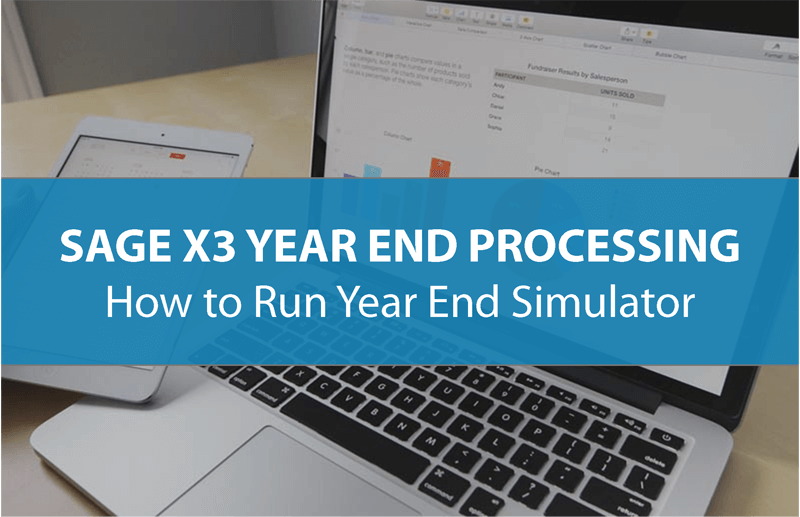Most companies won’t quite be ready to close the books before starting to post new transactions in 2018. That’s where the Year End Simulation feature in Sage X3 can come in handy.
It's used in cases where the previous fiscal year must remain open for a period of time into the new year. Performing a year-end simulation will roll forward the ending balances for the Balance Sheet accounts without creating the closing journal entries or permanently closing the Fiscal Year.
By simulating the close, monthly statements will include the correct opening balances until the previous Fiscal Year is ready to be closed and retained earnings calculated.
It's used in cases where the previous fiscal year must remain open for a period of time into the new year. Performing a year-end simulation will roll forward the ending balances for the Balance Sheet accounts without creating the closing journal entries or permanently closing the Fiscal Year.
By simulating the close, monthly statements will include the correct opening balances until the previous Fiscal Year is ready to be closed and retained earnings calculated.
Prerequisites Before You Start
Before starting Year-End Simulation, check these prerequisites:
Accounts (Setup > Financials > GL > Account Classes)
Verify that Account Classes are set up correctly for Expense & Revenues (Reset to Zero) and Assets (No).
Periods (Common Data > GL Accounting Tables > Fiscal Periods)
Open the next fiscal year and first month of the new year.
Users (Development > Utilities > Verifications > User Monitor)
All users must be logged off. The Journal, EDI, and ADC monitors must also be stopped since they are considered a user.
Accounts (Setup > Financials > GL > Account Classes)
Verify that Account Classes are set up correctly for Expense & Revenues (Reset to Zero) and Assets (No).
Periods (Common Data > GL Accounting Tables > Fiscal Periods)
Open the next fiscal year and first month of the new year.
Users (Development > Utilities > Verifications > User Monitor)
All users must be logged off. The Journal, EDI, and ADC monitors must also be stopped since they are considered a user.
Running the Simulation
Once the prerequisites are met, you’re ready to begin:
Financials > Utilities > Year End Simulation
NOTE: You should deselect “All Companies” and run just one company at a time, General Balance and Analytic Balances must be selected, and you always run Year-End Simulation for the NEW or NEXT year (2015 in this case).
Related Articles:
Sage X3 Version 11 [Summary of New Features]
Introducing New Sage X3 Production Scheduler
Financials > Utilities > Year End Simulation
NOTE: You should deselect “All Companies” and run just one company at a time, General Balance and Analytic Balances must be selected, and you always run Year-End Simulation for the NEW or NEXT year (2015 in this case).
Related Articles:
Sage X3 Version 11 [Summary of New Features]
Introducing New Sage X3 Production Scheduler
Like This Article?
Please share it with your friends, co-workers, and colleagues!