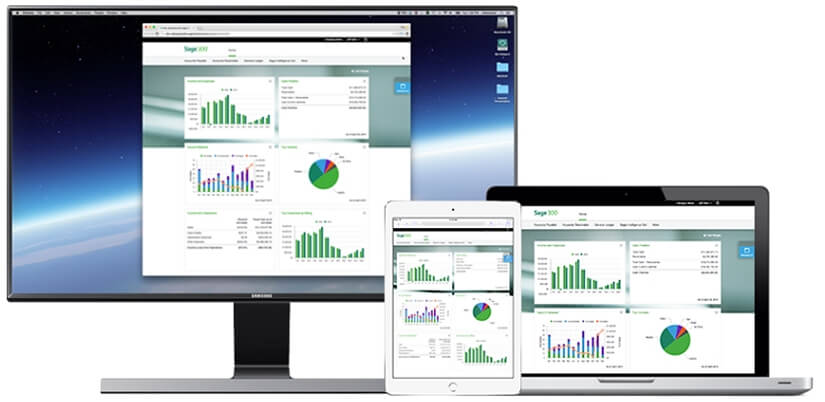A marquee feature of the Sage 300 2016 release was the new Sage 300 web screens that were introduced. With each new release since that time, more web screens continue to be rolled out. Now that they've become more prevalent in the software, we thought we'd take a closer look at some frequently-asked questions.
See Also: What's New with Sage 300 Web Screens in 2021
See Also: What's New with Sage 300 Web Screens in 2021
Answers to Frequently-Asked Questions (FAQs)
What's the Difference Between Web Screens and the Sage 300 Portal?
Web screens are completely redesigned versions of Sage 300 desktop screens that run in a browser and are launched from a new browser-based home page. They are more compatible and easier to use on a wider range of devices than the traditional desktop screens.
The Sage 300 Portal provides access to Sage 300 desktop screens from a web browser, but the screens themselves are not web-based. You're simply accessing desktop screens over the web.
Do Web Screens Replace the Sage 300 Portal?
Not yet. The portal is still available and required if using the quote-to-order feature in Sage CRM.
Are All Sage 300 Desktop Screens Available as Web Screens Too?
Not all modules and screens from the Sage 300 Desktop are available as web screens yet. With the 2016 and 2017 releases, Sage began with a selection of screens from frequently used modules like GL, AP, AR, Order Entry and Purchasing. However, more web screens are planned for future product releases. You can get the full list of CURRENT Sage 300 Web Screens here.
Can I Use Web Screens and Desktop Screens at the Same Time?
Yes. For example, if you've customized some of your desktop screens, you can continue to use those while using the web screens for other tasks.
Do I Have to Install Sage 300 on Every Computer or Device to Use Web Screens?
No. You do not need to install any software. You just need access to a web browser. However, any computer or mobile device that will be used to access the web screens must be connected to the network on which the Sage 300 server is running.
Are Custom Forms and Reports Supported in Web Screens?
Yes, with exceptions. If you have customized versions of the standard forms and reports included with Sage 300, they will be available in web screens, as long as the report file name has not been changed. However, any new custom forms or reports you create will not be available for use in web screens.
How Do I Install Sage 300 Web Screens
Sage 300 Web Screens installation occurs during the following:
1. Install Sage 300cloud
2. On the 'Select Features' screen, choose the Web Screens option
3. If any users will need web screens in a language other than English, select the relevant language pack
Refer to this Sage Knowledgebase article for additional guidance on minimum hardware and software requirements as well as additional steps and configuration required after Sage 300 web screens are installed.
Web screens are completely redesigned versions of Sage 300 desktop screens that run in a browser and are launched from a new browser-based home page. They are more compatible and easier to use on a wider range of devices than the traditional desktop screens.
The Sage 300 Portal provides access to Sage 300 desktop screens from a web browser, but the screens themselves are not web-based. You're simply accessing desktop screens over the web.
Do Web Screens Replace the Sage 300 Portal?
Not yet. The portal is still available and required if using the quote-to-order feature in Sage CRM.
Are All Sage 300 Desktop Screens Available as Web Screens Too?
Not all modules and screens from the Sage 300 Desktop are available as web screens yet. With the 2016 and 2017 releases, Sage began with a selection of screens from frequently used modules like GL, AP, AR, Order Entry and Purchasing. However, more web screens are planned for future product releases. You can get the full list of CURRENT Sage 300 Web Screens here.
Can I Use Web Screens and Desktop Screens at the Same Time?
Yes. For example, if you've customized some of your desktop screens, you can continue to use those while using the web screens for other tasks.
Do I Have to Install Sage 300 on Every Computer or Device to Use Web Screens?
No. You do not need to install any software. You just need access to a web browser. However, any computer or mobile device that will be used to access the web screens must be connected to the network on which the Sage 300 server is running.
Are Custom Forms and Reports Supported in Web Screens?
Yes, with exceptions. If you have customized versions of the standard forms and reports included with Sage 300, they will be available in web screens, as long as the report file name has not been changed. However, any new custom forms or reports you create will not be available for use in web screens.
How Do I Install Sage 300 Web Screens
Sage 300 Web Screens installation occurs during the following:
1. Install Sage 300cloud
2. On the 'Select Features' screen, choose the Web Screens option
3. If any users will need web screens in a language other than English, select the relevant language pack
Refer to this Sage Knowledgebase article for additional guidance on minimum hardware and software requirements as well as additional steps and configuration required after Sage 300 web screens are installed.