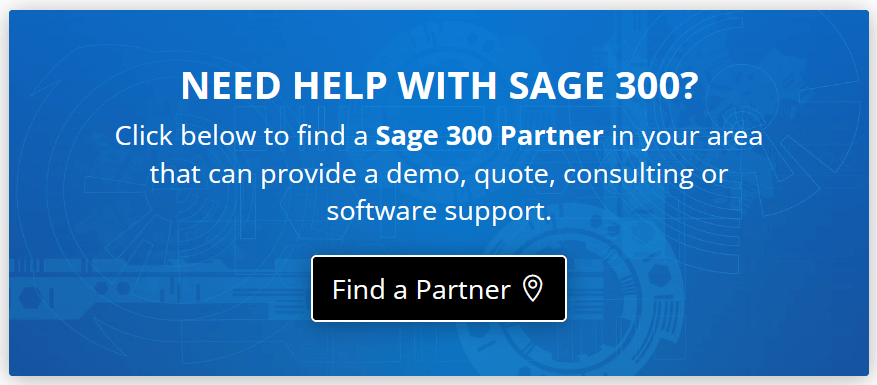Some businesses track certain purchase transactions in an external software application and then need to bring that data into Sage 300 for further processing. Here’s how to import data into the Sage 300 Purchase Order module using the built-in templates.
Generating the Import Template
Sage 300 generates templates that enable you to import one or more entries into Purchase Order (P/O). Depending on your needs, these templates can be generated in a variety of formats such as Excel, CSV file, Access, ODBC, and XML. Following the template layout ensures that the data is structured and formatted in a way that Sage 300 will accept and minimizes potential errors.
Follow these steps to generate the import template:
1. In P/O Purchase Order Entry, click File > Export.
2. In the File Type dropdown box, select the type of file you want to generate.
3. In the File field, specify the file name and location you want to save the template to.
4. Click the checkboxes to select which fields you want to include in your import template (note that some fields indicated in red are required and cannot be deselected).
5. Click OK to generate the import template which is saved to the location you specified earlier.
NOTE: you may also notice a Save Script button at the bottom of the screen. This option allows you to create a script containing these settings for importing and exporting records for future use.
Follow these steps to generate the import template:
1. In P/O Purchase Order Entry, click File > Export.
2. In the File Type dropdown box, select the type of file you want to generate.
3. In the File field, specify the file name and location you want to save the template to.
4. Click the checkboxes to select which fields you want to include in your import template (note that some fields indicated in red are required and cannot be deselected).
5. Click OK to generate the import template which is saved to the location you specified earlier.
NOTE: you may also notice a Save Script button at the bottom of the screen. This option allows you to create a script containing these settings for importing and exporting records for future use.
Importing Data to P/O
Open the template file that was generated above which can be found in the location you specified in step 3. Input your data into the appropriate fields within the template and when finished, go to File > Import in the P/O Purchase Order Entry screen. Choose the import file you created that now contains your data and click OK.
|
NOTE OF CAUTION!
Improperly importing data to Sage 300 can potentially damage your database. Always backup your system before starting any import routine. Contact Your Sage 300 Partner if you’re unfamiliar with these functions and need assistance. |