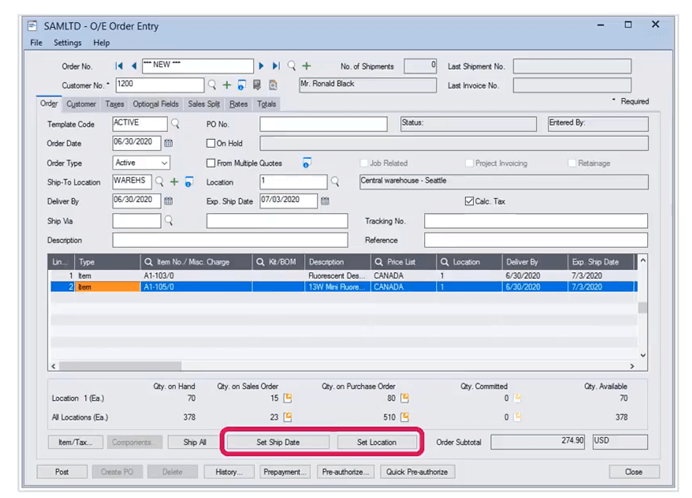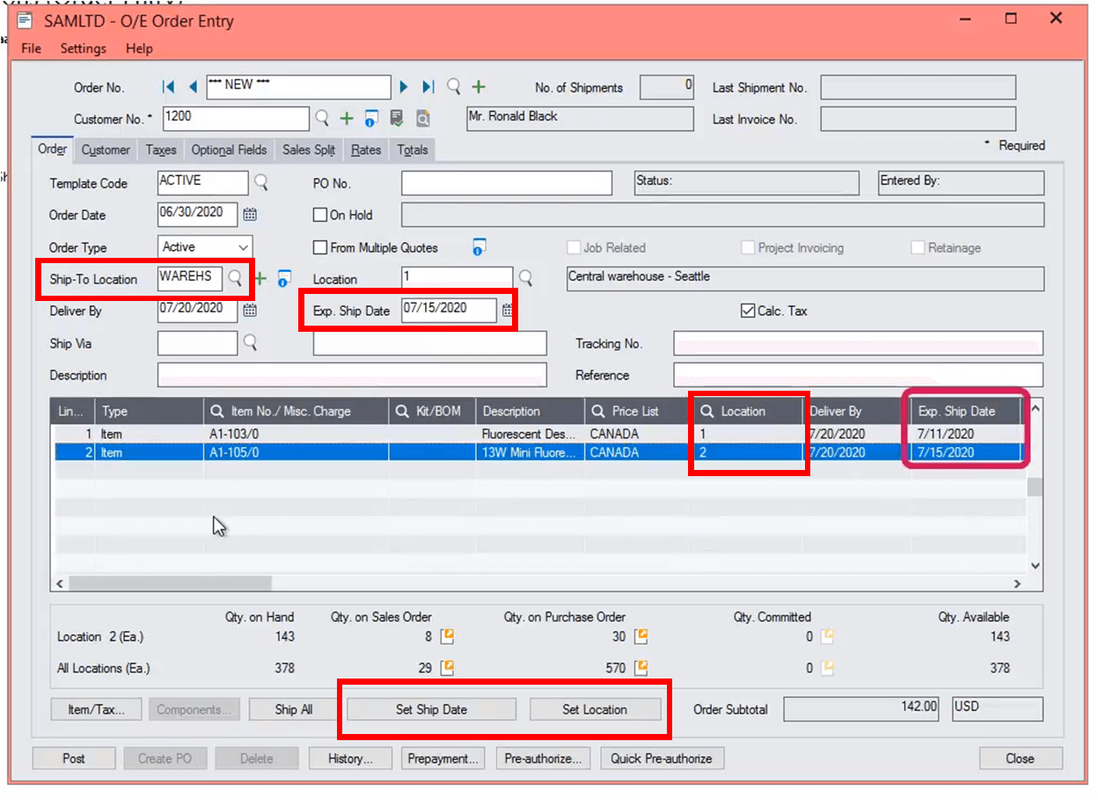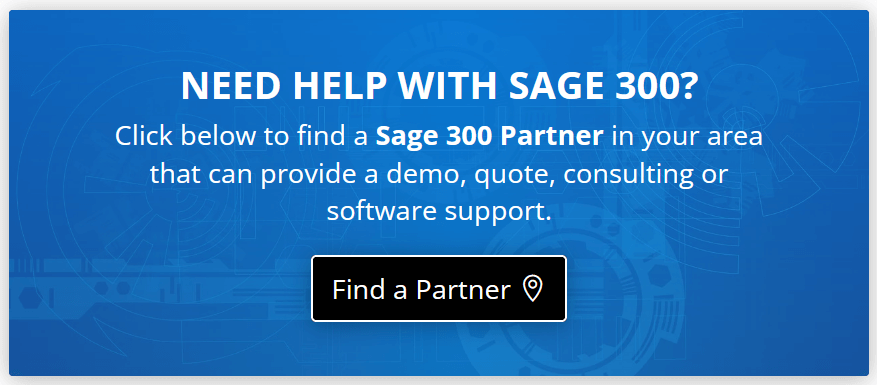Among the many new features included with the release of Sage 300 2022, order entry now allows you to mass update the Location or Expected Ship Date in Order detail lines. Let’s take a closer look at these new features available on the Order tab of the Sage 300 O/E Order Entry screen.
Update: UPDATE: Sage 300 2024 was released September 18, 2023. Click to check out new features in the latest release!
Update: UPDATE: Sage 300 2024 was released September 18, 2023. Click to check out new features in the latest release!
Overview
Two new buttons are available on the Order tab of the O/E Order Entry screen including:
Set Ship Date - sets the expected ship date for all details on an order to be the same as the expected ship date for the order.
Set Location - sets the location for all details on an order to be the same as the default location for the order.
Set Ship Date - sets the expected ship date for all details on an order to be the same as the expected ship date for the order.
Set Location - sets the location for all details on an order to be the same as the default location for the order.
Entering Order Details
Here’s a look at how to use these new functions.
Navigate to Order Entry > O/E Transactions
Notice in the example below that the location is set differently for the 2 items in the order. You’ll also notice that the expected ship date is not the same either.
Navigate to Order Entry > O/E Transactions
Notice in the example below that the location is set differently for the 2 items in the order. You’ll also notice that the expected ship date is not the same either.
To set the same location or the same ship date for both items, simply click either button. The ‘Set Location’ button assigns the ‘Ship To Location’ selected for the order to all the items. Similarly, click the ‘Set Ship Date’ button will apply the ‘Exp. Ship Date’ set for the order to all individual items on that order.
After clicking either button, a confirmation message will popup onscreen to confirm that you want to set the same location or ship date to all items on the order.
Now just post the order and you’re all set.
This new mass update feature in Sage 300 2022 can be a real time-saver if you have orders with multiple items all set to different locations or ship dates.
After clicking either button, a confirmation message will popup onscreen to confirm that you want to set the same location or ship date to all items on the order.
Now just post the order and you’re all set.
This new mass update feature in Sage 300 2022 can be a real time-saver if you have orders with multiple items all set to different locations or ship dates.
Need Help with Sage 300?
Click below to find a Sage 300 Authorized Partner in your local area who can provide technical support or help you upgrade your software to the latest version.
Click below to find a Sage 300 Authorized Partner in your local area who can provide technical support or help you upgrade your software to the latest version.