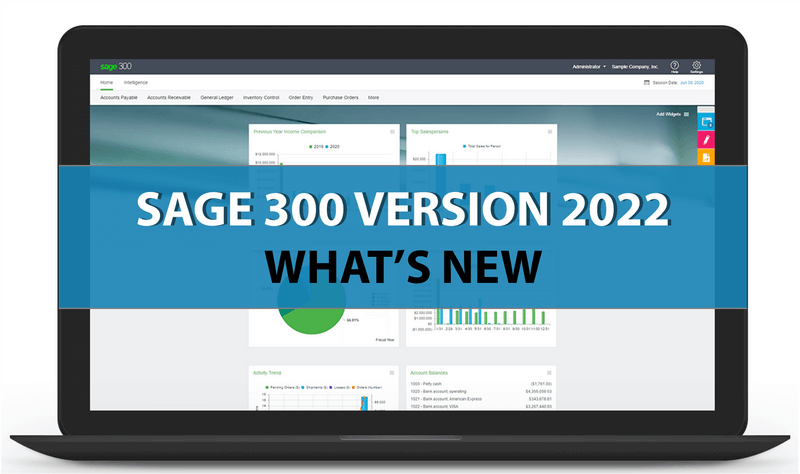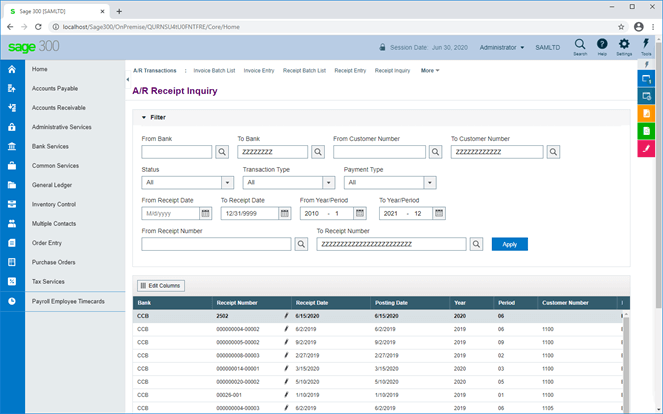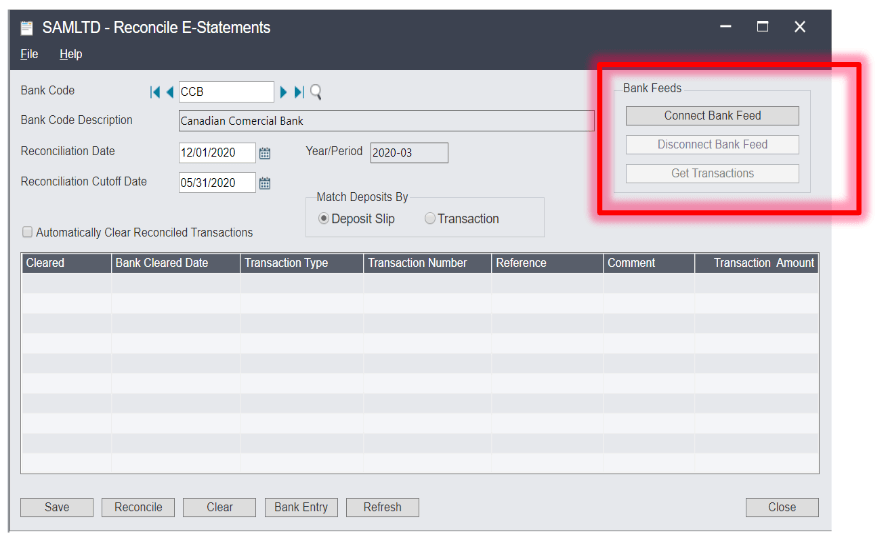Sage 300 2022 is now available featuring new features and enhancements to existing functionality that span the general ledger and financial management, purchasing, sales orders, project and job costing, and of course another set of new web screens. Here's what's new in the latest version of Sage 300.
UPDATE
UPDATE: Sage 300 2024 was released September 18, 2023. Click to check out new features in the latest release!
UPDATE: Sage 300 2024 was released September 18, 2023. Click to check out new features in the latest release!
More Sage 300 Web Screens
Each new software release rolls out more web screens and Sage 300 2022 is no exception. Here’s what’s new or improved in the area of web screens with the latest release:
GL Chart of Accounts:
A new web screen that lists accounts in the general ledger and displays specific information for each account.
AR Customer List:
Used to display customer information from Sage 300 accounts receivable.
Project and Job Costing:
Several new web screens help you manage projects, reporting, and job costing including Cost Types, Opening Balances, Costs, Material Usage, Material Allocation, Material Returns, Post Transactions, and Transaction Listing Report.
New Reminder List
A new Reminder List web screen that you can use to remind users to process scheduled tasks.
Sage 300 Web Screens run in parallel with Sage 300 desktop screens, so there's no need to choose between desktop or web. Everyone in your organization can use the interface that best suits their needs, while working seamlessly with a single shared set of company data.
See Also:
What Are Sage 300 Web Screens?
New Web Screens in Sage 300 2021
GL Chart of Accounts:
A new web screen that lists accounts in the general ledger and displays specific information for each account.
AR Customer List:
Used to display customer information from Sage 300 accounts receivable.
Project and Job Costing:
Several new web screens help you manage projects, reporting, and job costing including Cost Types, Opening Balances, Costs, Material Usage, Material Allocation, Material Returns, Post Transactions, and Transaction Listing Report.
New Reminder List
A new Reminder List web screen that you can use to remind users to process scheduled tasks.
Sage 300 Web Screens run in parallel with Sage 300 desktop screens, so there's no need to choose between desktop or web. Everyone in your organization can use the interface that best suits their needs, while working seamlessly with a single shared set of company data.
See Also:
What Are Sage 300 Web Screens?
New Web Screens in Sage 300 2021
Other New Features and Improvements
New or improved features across accounting, ordering, purchasing and more include:
Redesigned Finder in Web Screens
The enhanced finder introduced in a previous release is now available in all web screens. It now more closely aligns with the full-featured finder functionality in the desktop screens. In addition, Sage 300 keyboard shortcuts can be used to navigate through results and select records.
Order Entry
You can now mass update the Location or Expected Ship Date in Order detail lines. Two new buttons are available on the Order tab of the O/E Order Entry screen:
See Sage 300 Order Entry Enhancements for more detail.
Purchasing
You can now mass update the Location or Arrival Date in Purchase Order detail lines. Two new buttons are available on the Order tab of the P/O Purchase Order Entry screen including:
In addition, you can now enter negative additional costs on purchase order credit notes.
Bank Feeds
When automatically reconciling transactions from a bank feed, the system now tries to match transactions in more ways than it did previously. Plus, transactions downloaded using a bank feed will now have a Bank Cleared Date based on the local time.
See also: How to use Sage 300 Bank Feeds
Redesigned Finder in Web Screens
The enhanced finder introduced in a previous release is now available in all web screens. It now more closely aligns with the full-featured finder functionality in the desktop screens. In addition, Sage 300 keyboard shortcuts can be used to navigate through results and select records.
Order Entry
You can now mass update the Location or Expected Ship Date in Order detail lines. Two new buttons are available on the Order tab of the O/E Order Entry screen:
- Set Ship Date - sets the expected ship date for all details on an order to be the same as the expected ship date for the order.
- Set Location - sets the location for all details on an order to be the same as the default location for the order.
See Sage 300 Order Entry Enhancements for more detail.
Purchasing
You can now mass update the Location or Arrival Date in Purchase Order detail lines. Two new buttons are available on the Order tab of the P/O Purchase Order Entry screen including:
- Set Arrival Date - sets the expected arrival date for all details on a purchase order to be the same as the arrival date for the purchase order.
- Set Location - sets the location for all details on a purchase order to be the same as the ship-to location for the purchase order.
In addition, you can now enter negative additional costs on purchase order credit notes.
Bank Feeds
When automatically reconciling transactions from a bank feed, the system now tries to match transactions in more ways than it did previously. Plus, transactions downloaded using a bank feed will now have a Bank Cleared Date based on the local time.
See also: How to use Sage 300 Bank Feeds
Reserve LanPak User Licenses
You now have the ability to reserve one or several LanPak user licenses for a user or any 3rd party product giving them uninterrupted access to Sage 300.
Enhanced 3rd Party Help
This one comes in handy for anyone using a 3rd party product along with Sage 300. Those 3rd party applications can now drop their content in the Sage 300 help menu which provides added information and resources in one place along with other help topics.
Sage Data & Analytics
If you use Sage Data & Analytics you can now start it from within Sage 300, in the following ways:
You now have the ability to reserve one or several LanPak user licenses for a user or any 3rd party product giving them uninterrupted access to Sage 300.
Enhanced 3rd Party Help
This one comes in handy for anyone using a 3rd party product along with Sage 300. Those 3rd party applications can now drop their content in the Sage 300 help menu which provides added information and resources in one place along with other help topics.
Sage Data & Analytics
If you use Sage Data & Analytics you can now start it from within Sage 300, in the following ways:
- In desktop screens, click Sage Data & Analytics on the desktop ribbon.
- In web screens, open it from Business Intelligence Reporting on the navigation menu.
Sage 300 2022 Overview (VIDEO)
WHAT'S NEW IN SAGE 300 2022.1
Sage 300 2022.1 includes the following new features and improvements in Sage 300 web screens:
Project and Job Costing integration with Accounts Payable Invoice
You can now enter data and work with job-related documents on the AP Invoice Entry screen.
Improved process for printing custom Crystal Reports
For customized SAP Crystal Reports® opened from the Reports list, printing now works the same way as for other reports.
When printing, a preview of the report is not displayed in the SAP Crystal Reports® viewer. Instead, the Export Report screen appears in a new browser tab, and provides options for saving the report to a file. To print a physical copy of the report, save to a PDF and then print to your printer from the PDF.
Enhanced User Interface for Web Screens
For selected fields, new buttons are available that allow you to specify a value more quickly and easily by going to the first or last value, or to the next or previous value.
Improved experience when signing in
There's a fresh new look and improved experience when signing in to web screens. And if a problem prevents you from signing in, you’ll see a more informative message explaining what went wrong.
Project and Job Costing integration with Accounts Payable Invoice
You can now enter data and work with job-related documents on the AP Invoice Entry screen.
Improved process for printing custom Crystal Reports
For customized SAP Crystal Reports® opened from the Reports list, printing now works the same way as for other reports.
When printing, a preview of the report is not displayed in the SAP Crystal Reports® viewer. Instead, the Export Report screen appears in a new browser tab, and provides options for saving the report to a file. To print a physical copy of the report, save to a PDF and then print to your printer from the PDF.
Enhanced User Interface for Web Screens
For selected fields, new buttons are available that allow you to specify a value more quickly and easily by going to the first or last value, or to the next or previous value.
Improved experience when signing in
There's a fresh new look and improved experience when signing in to web screens. And if a problem prevents you from signing in, you’ll see a more informative message explaining what went wrong.
WHAT'S NEW IN SAGE 300 2022.2
The second product update for Sage 300 2022 (Version 2022.2) is now available. In this article, we’ll take a look at the enhancements added in this latest software release.
Enhanced Security, Passwords, and Documents
Sage 300 2022.2 includes the following general enhancements:
More Secure Vendor Tax Numbers
In Accounts Payable, vendor tax numbers (SSN and SIN numbers) are more secure. A new default setting disables the ability to enter or change tax numbers, and they are now masked so that only the last four characters in the number are displayed (i.e. a nine-digit tax number looks like this: *****4484). To enter, change, or see unmasked tax numbers, a user must be assigned the ‘Tax Number Maintenance’ security authorization for Accounts Payable.
User Passwords More Secure
New controls have been added that make user passwords more secure. In Sage 300 Database Setup, on the Advanced Security Settings screen, a new 'Increase required complexity' option allows you to specify that passwords include at least one of each of the following: Lower case letter, Upper case letter, Number, and Special character (such as * or #).
Email Documents Using Microsoft 365
You can now set up Sage 300 to email documents using Microsoft 365 by configuring options in the new Email Service field on the Email tab of the Company Profile screen. Refer to these email setup instructions for more detail.
Web and Desktop Screens
Sage 300 2022 Release 2 also includes improvements to both web and desktop screens.
In Sage 300 Web Screens, the 'Enter job-related documents in Accounts Payable' screen now allows you to enter and work with job-related documents on all A/P transaction entry screens. Previously, this option was only available in a couple of select A/P screens.
In Sage 300 Desktop screens, the 'Send test emails using Microsoft Outlook' enables you to send test email when setting up your company profile (on the Email tab of the Company Profile screen).
Watch this release overview video to see some of these new features in action ...
Enhanced Security, Passwords, and Documents
Sage 300 2022.2 includes the following general enhancements:
More Secure Vendor Tax Numbers
In Accounts Payable, vendor tax numbers (SSN and SIN numbers) are more secure. A new default setting disables the ability to enter or change tax numbers, and they are now masked so that only the last four characters in the number are displayed (i.e. a nine-digit tax number looks like this: *****4484). To enter, change, or see unmasked tax numbers, a user must be assigned the ‘Tax Number Maintenance’ security authorization for Accounts Payable.
User Passwords More Secure
New controls have been added that make user passwords more secure. In Sage 300 Database Setup, on the Advanced Security Settings screen, a new 'Increase required complexity' option allows you to specify that passwords include at least one of each of the following: Lower case letter, Upper case letter, Number, and Special character (such as * or #).
Email Documents Using Microsoft 365
You can now set up Sage 300 to email documents using Microsoft 365 by configuring options in the new Email Service field on the Email tab of the Company Profile screen. Refer to these email setup instructions for more detail.
Web and Desktop Screens
Sage 300 2022 Release 2 also includes improvements to both web and desktop screens.
In Sage 300 Web Screens, the 'Enter job-related documents in Accounts Payable' screen now allows you to enter and work with job-related documents on all A/P transaction entry screens. Previously, this option was only available in a couple of select A/P screens.
In Sage 300 Desktop screens, the 'Send test emails using Microsoft Outlook' enables you to send test email when setting up your company profile (on the Email tab of the Company Profile screen).
Watch this release overview video to see some of these new features in action ...