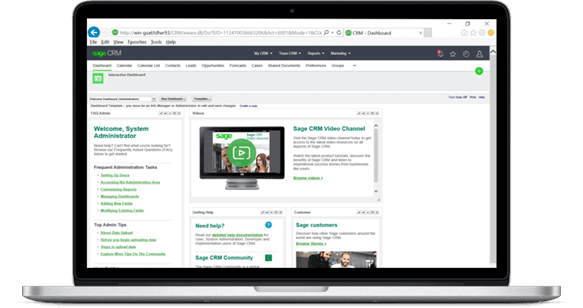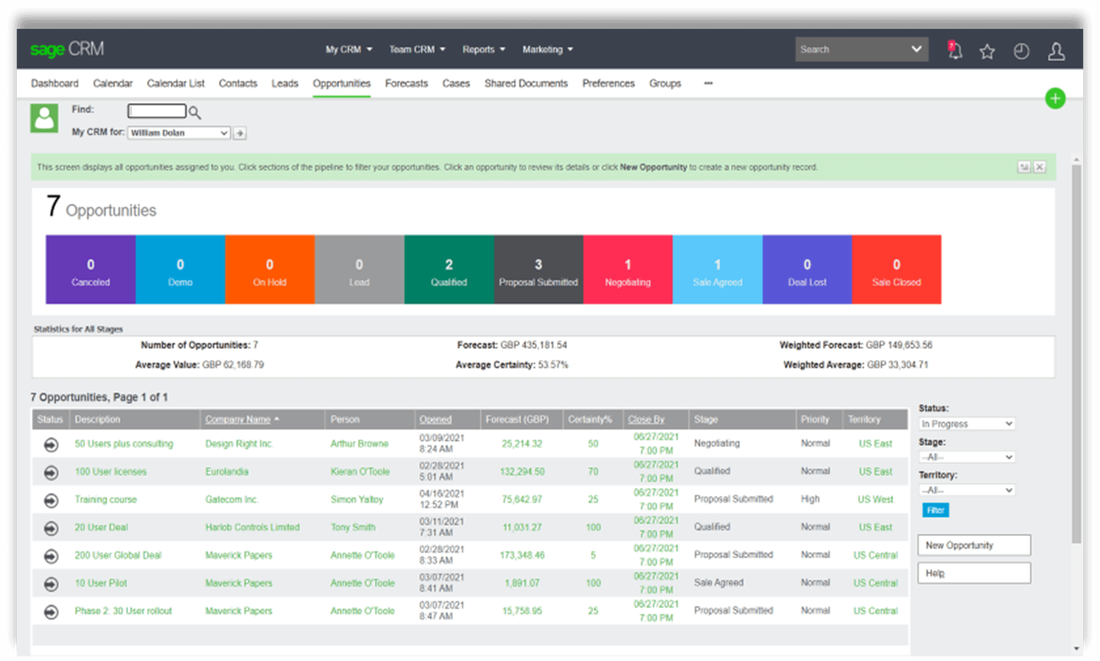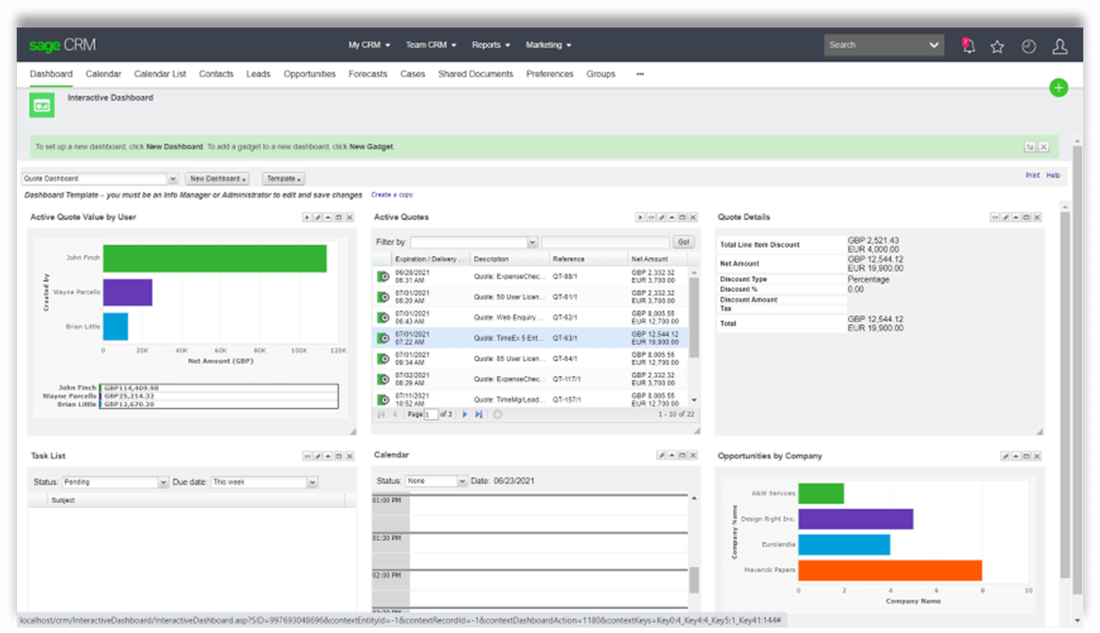Earlier this year, Sage CRM 2021 (R1) was released with new features to make it even easier to manage your sales tasks, contacts, opportunities, and more. Here’s a look at what’s new in Sage CRM 2021.
Telephone Numbers as Hyperlinks
Staring with Sage CRM Version 2021 R1, all telephone numbers in Sage CRM are formatted as telephone links.
With this now-familiar "tap to call" functionality that's prevalent in other apps you probably use, you can tap a telephone link in Sage CRM using a phone-capable device to call a phone number without having to dial it manually.
On a desktop computer, when you click a telephone link, you’ll be prompted to select an application (for example, Skype) in which you want to open the link.
With this now-familiar "tap to call" functionality that's prevalent in other apps you probably use, you can tap a telephone link in Sage CRM using a phone-capable device to call a phone number without having to dial it manually.
On a desktop computer, when you click a telephone link, you’ll be prompted to select an application (for example, Skype) in which you want to open the link.
Customizing Lists and Grids
Now, system administrators can use inline customization to change lists and grids which allows you to see how a list or grid looks like before and after your changes.
Lists are displayed when you select a tab within the context of company, case, lead, opportunity, solution, or person.
Grids are used to display the results of a search for a person, lead, case, opportunity, and so on. Grids are also displayed on the Company Quick Look tab.
In both cases, it’s now even easier to make sure the data you need in Sage CRM is displayed in a way that fits the way your sales team likes to work.
Lists are displayed when you select a tab within the context of company, case, lead, opportunity, solution, or person.
Grids are used to display the results of a search for a person, lead, case, opportunity, and so on. Grids are also displayed on the Company Quick Look tab.
In both cases, it’s now even easier to make sure the data you need in Sage CRM is displayed in a way that fits the way your sales team likes to work.
Self-Service Password Recovery
- Launch the Sage CRM logon screen
- Enter your user name in the User Name field
- Click the Forgot My Password link
Sage CRM will send an automated email containing a password reset link to the email address associated with the user name. You can then reset your password by clicking the password reset link in the email.
See Also: How to Extend Sage CRM User Activity Timeout
Technology Updates
A few technology platform updates in Sage CRM 2021:
- Support for Microsoft Azure Virtual Machines
- Support for OAuth 2.0
- Ability to accept web leads from multiple IP addresses
What's New in Sage CRM 2021 R2
October 2021 Update
More Customizable Pipeline Reports
Reporting pipelines have been updated to a modern, fresh design with fully customizable colors & styles. The new rectangular style appears in pipelines that display on the Opportunity List and Case List screens, located within the ‘My CRM’, ‘Company’ and ‘Person’ contexts. The segments of the pipeline show the count of records at each workflow stage and the colors used in the display are customizable.
Reporting pipelines have been updated to a modern, fresh design with fully customizable colors & styles. The new rectangular style appears in pipelines that display on the Opportunity List and Case List screens, located within the ‘My CRM’, ‘Company’ and ‘Person’ contexts. The segments of the pipeline show the count of records at each workflow stage and the colors used in the display are customizable.
New Quotes Dashboard Template
A new 'Quotes Dashboard' template has been added to Sage CRM 2021 R2. The new dashboard template displays a mix of gadget types, calling information from the Quotes table. Data is drawn from a new List report with quote details displayed in the Quotes Detail gadget. The new Quotes dashboard template can be assigned by user profile. For guidance, refer to the instructions online for Creating a Dashboard from a Template.
A new 'Quotes Dashboard' template has been added to Sage CRM 2021 R2. The new dashboard template displays a mix of gadget types, calling information from the Quotes table. Data is drawn from a new List report with quote details displayed in the Quotes Detail gadget. The new Quotes dashboard template can be assigned by user profile. For guidance, refer to the instructions online for Creating a Dashboard from a Template.
User Interface Improvements
For the 2021 R2 release, Sage performed a detailed review of default screens and lists aimed at simplifying and "de-cluttering" the user interface. On some screens, certain fields have been removed from display while in other areas, additional columns have been included. The goal is to make better use of screen space and display key information in a way that’s more logical and organized. Over the next several releases, Sage plans to continue to enhance the user interface.
Other Notable Enhancements
For the 2021 R2 release, Sage performed a detailed review of default screens and lists aimed at simplifying and "de-cluttering" the user interface. On some screens, certain fields have been removed from display while in other areas, additional columns have been included. The goal is to make better use of screen space and display key information in a way that’s more logical and organized. Over the next several releases, Sage plans to continue to enhance the user interface.
Other Notable Enhancements
- Other notable new features include:
- New “spinner” indicates the system is working on a task
- New template selection options available when using ‘Send Quote’ and ‘Send Order’ quick mail merge
- Ability to configure multiple redirect URLs after a user submits a lead capture form
- Even more options when customizing the look and feel of screens down to individual fonts and screen elements