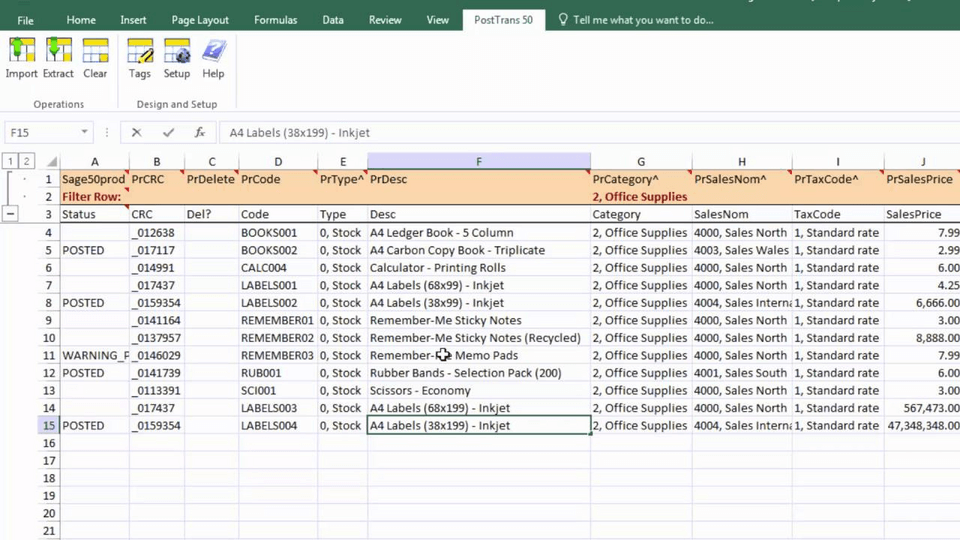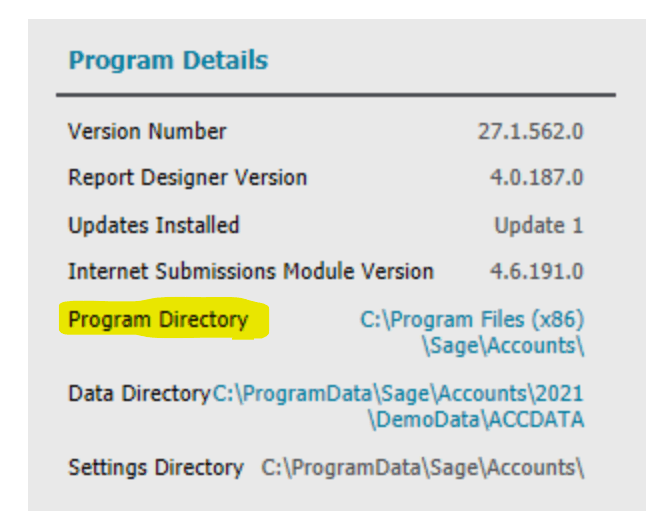Whether you’re migrating transactions from your previous accounting software or moving data from an external system into Sage 50, it’s recommended that you use the pre-formatted Sage 50 Import Templates as your guide. These import templates are available in Excel or CSV format and here’s where to find them.
NOTE: This article applies to Sage 50 UK Edition only.
Accessing Sage 50 Import Templates
The import templates for Sage 50 include tips on what type of data should be included in each column, indications as to which fields are necessary/required (displayed in Blue), as well as optional fields (displayed in Yellow).
To access these important templates, follow these steps:
1. In Sage 50 Accounts click Help, then click About.
2. In the Program Details section, click the Program Directory link. This will open the Windows file explorer.
3. Double-click the Import Templates folder where you’ll the files you need.
To access these important templates, follow these steps:
1. In Sage 50 Accounts click Help, then click About.
2. In the Program Details section, click the Program Directory link. This will open the Windows file explorer.
3. Double-click the Import Templates folder where you’ll the files you need.
File Formats
To import data into Sage 50 Accounts, you must save your import data in either Microsoft Excel (*.xls or *.xlsx) or Comma-separated (*.csv) files.
In an Excel file, each row represents one record and each column represents a data field. The columns don't need to be in any specific order as you can define the columns as part of the import process.
In a CSV file, a comma separates each item of data, and each line of the file represents one record.
In both cases, each data unit has a maximum length. If you enter data that's longer than the defined maximum, for example, 10 characters in an 8-character field, then the data is simply shortened to the required length, but an error is not reported.
Check out this File Format Rules article for more guidance.
In an Excel file, each row represents one record and each column represents a data field. The columns don't need to be in any specific order as you can define the columns as part of the import process.
In a CSV file, a comma separates each item of data, and each line of the file represents one record.
In both cases, each data unit has a maximum length. If you enter data that's longer than the defined maximum, for example, 10 characters in an 8-character field, then the data is simply shortened to the required length, but an error is not reported.
Check out this File Format Rules article for more guidance.