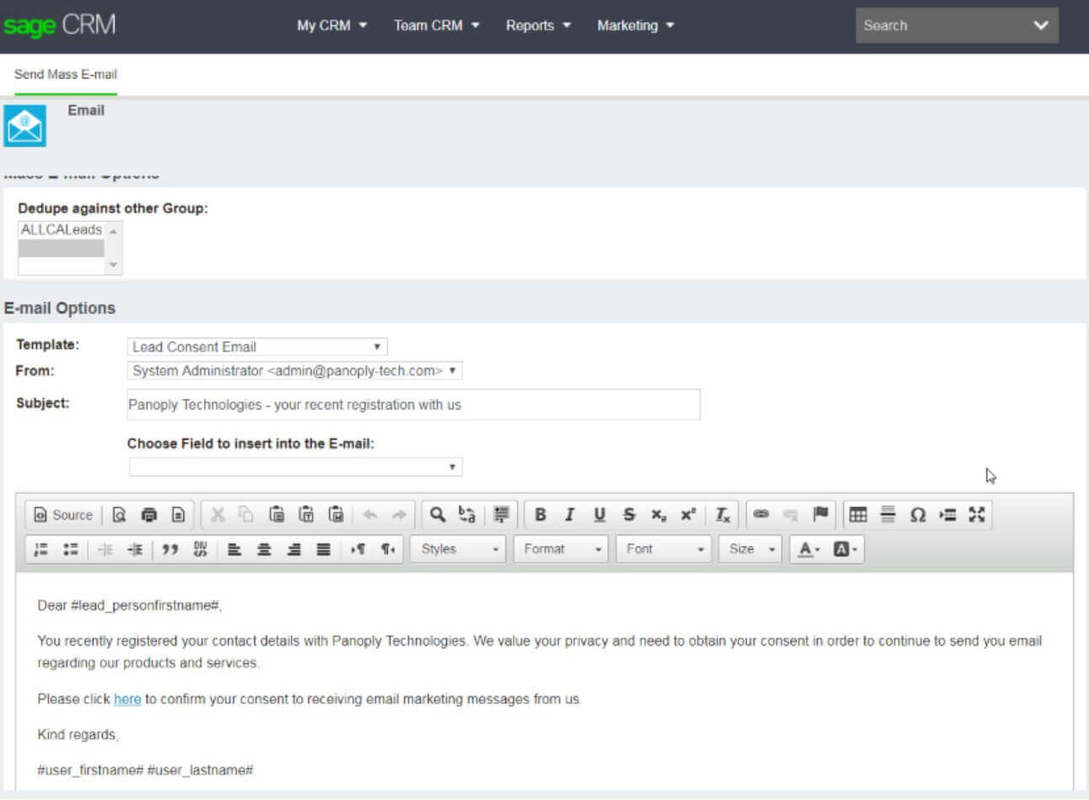Depending on where you do business and the local privacy laws in your region, you may be required to have evidence of marketing consent from your contacts. In other words in order to send email, call or text, your contacts may need to have explicitly agreed to receive marketing communication from your company. In this article, we'll show you how to create and manage those consent records in Sage CRM.
Consent Management Overview
Sage CRM 2018 Release 2 (R2) added consent tracking capability that enables you to store consent from customers against their contact record. Requests for consent can be issued directly from Sage CRM using preconfigured email templates that included an 'Accept' link. Once a contact clicks the link, the acceptance is recorded against their record in Sage CRM.
Creating a Consent Record
- Open the Person or Lead you'd like consent from.
- Click the Consent tab, then click New
- Configure the fields as appropriate then click Save
Now it's time to get in touch with the person or lead and ask them if they agree to receive marketing material.
Sending a Consent Email
Using a template in Sage CRM, you can send a consent email with hyperlinks that allow recipients to accept or decline your marketing communication. To enable these consent emails, an administrator must do the following:
- Configure standard email in Sage CRM
- Ensure that Sage CRM is accessible from outside your corporate network
Now you're ready to send the consent email as follows:
NOTE: You can also send consent email to a group of multiple persons or leads using a similar process. When you send email to a group, Sage CRM automatically creates a consent record for each person or lead in that group. In addition, the system automatically records consent record status based on which link the recipient clicks (Accept/Decline). Refer to Sage CRM user documentation for full steps and details for sending consent email to a group.
Related Articles:
How to Extend User Inactivity Timeout in Sage CRM
New Features Available in Sage CRM 2018
Using the Classic Outlook Integration for Sage CRM
- Find and open a person or lead
- Create or open an existing consent record, and then click New Consent Email
- In the window that opens, from Template select Person Consent Email or Lead Consent Email
- Edit the email body as necessary
- Complete remaining email fields and click Send Email
NOTE: You can also send consent email to a group of multiple persons or leads using a similar process. When you send email to a group, Sage CRM automatically creates a consent record for each person or lead in that group. In addition, the system automatically records consent record status based on which link the recipient clicks (Accept/Decline). Refer to Sage CRM user documentation for full steps and details for sending consent email to a group.
Related Articles:
How to Extend User Inactivity Timeout in Sage CRM
New Features Available in Sage CRM 2018
Using the Classic Outlook Integration for Sage CRM