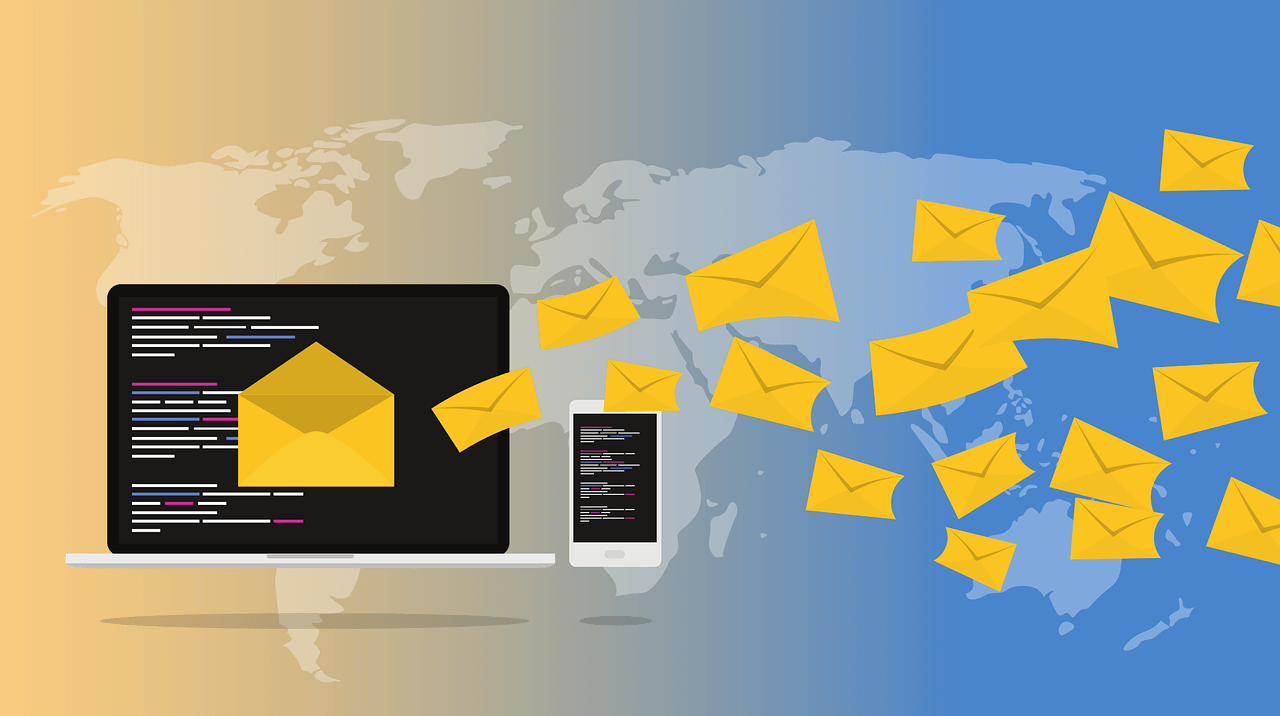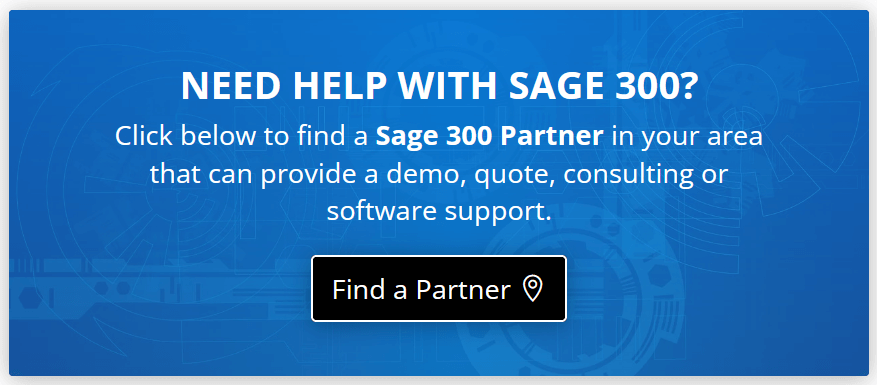With the release of Sage 300 2022.2, you can now email documents using Microsoft 365. But in order to do so, you first need to setup email delivery in Sage 300 which we'll walk you through in this article.
Email Setup for Sage 300 Desktop Screens
1. In the Sage 300 classic desktop, open Common Services > Company Profile.
2. On the Email tab, specify how you will email documents
To email documents using Microsoft Outlook from your desktop, clear the ‘Use Email Service’ option. Otherwise, select this option and then specify one of the choices in the Email Service field).
3. If applicable, enter settings for your email service (i.e. server name, server port, password, etc.).
4. To receive copies of emails that you send to customers or vendors (via blind copy/Bcc), enter email addresses in the Send Copies To field (If entering multiple email addresses, separate each with a semicolon. For example: [email protected];[email protected]).
5. Under Send Test Email, specify an email address and send a test to endure delivery (tip: if the test message does not arrive, check your spam folder and/or double check the settings entered).
6. Click OK to save your settings.
See Also: What's New in Sage 300 2023
2. On the Email tab, specify how you will email documents
To email documents using Microsoft Outlook from your desktop, clear the ‘Use Email Service’ option. Otherwise, select this option and then specify one of the choices in the Email Service field).
3. If applicable, enter settings for your email service (i.e. server name, server port, password, etc.).
4. To receive copies of emails that you send to customers or vendors (via blind copy/Bcc), enter email addresses in the Send Copies To field (If entering multiple email addresses, separate each with a semicolon. For example: [email protected];[email protected]).
5. Under Send Test Email, specify an email address and send a test to endure delivery (tip: if the test message does not arrive, check your spam folder and/or double check the settings entered).
6. Click OK to save your settings.
See Also: What's New in Sage 300 2023
Email Setup Notes:
You can set up Sage 300 to email documents using one of the following methods:
- SMTP - you can use your own SMTP server, or SMTP service.
- Microsoft Graph - This service sends email via Microsoft 365.
- Microsoft Outlook - If Microsoft Outlook is installed on your local computer, you can use it to send email from desktop screens. You cannot send email in this way from web screens.
Email Setup for Sage 300 Web Screens
1. In Sage 300 web screens, open Common Services > Company Setup > Company Profile.
2. On the Email tab, specify an email service and then enter appropriate settings (refer to these additional technical instructions if using Microsoft Graph).
3. Enter other settings (from email address, send copies to, etc.).
4. Under Send Test Email, specify an email address and send a test to endure delivery.
5. Click OK to save your settings.
2. On the Email tab, specify an email service and then enter appropriate settings (refer to these additional technical instructions if using Microsoft Graph).
3. Enter other settings (from email address, send copies to, etc.).
4. Under Send Test Email, specify an email address and send a test to endure delivery.
5. Click OK to save your settings.