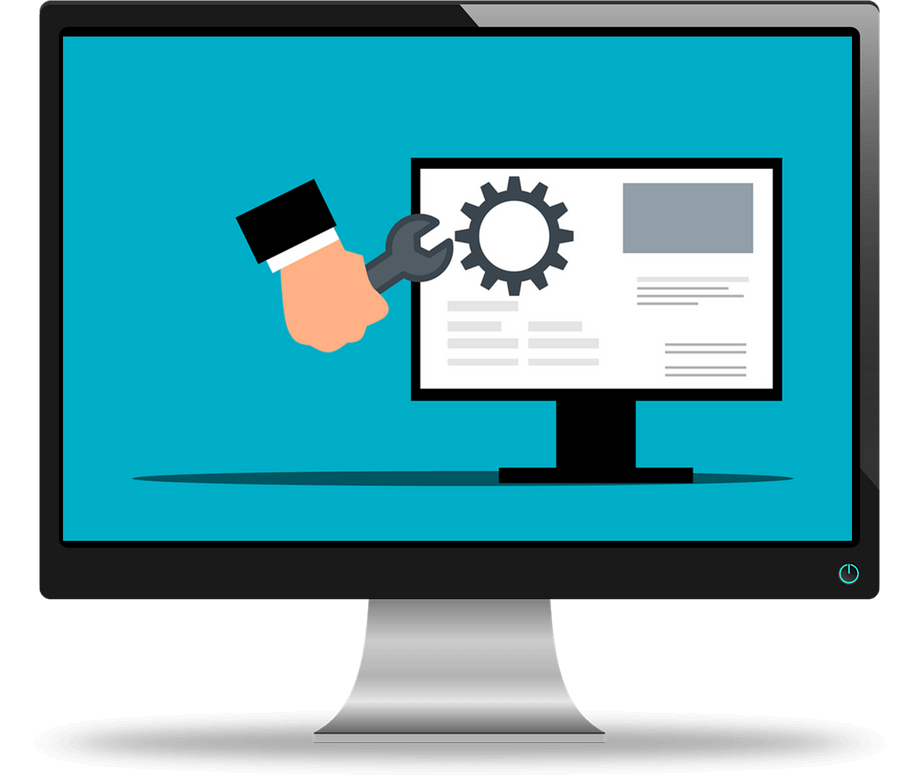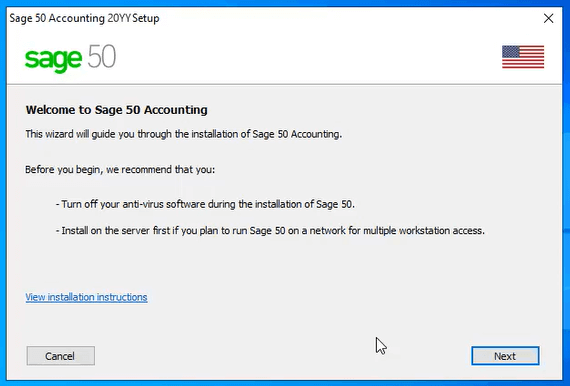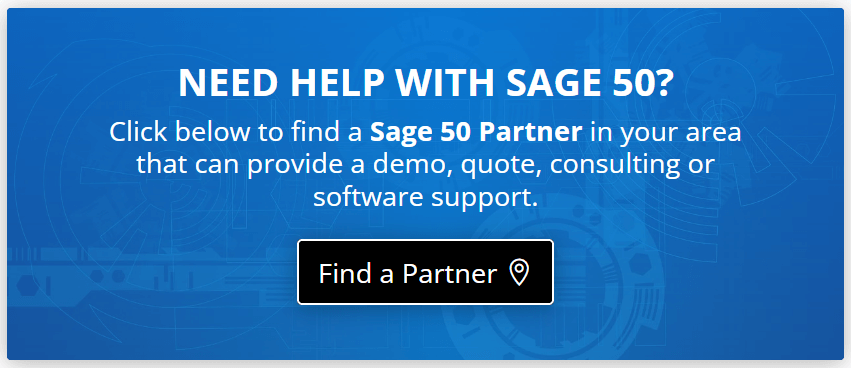Whether you’re installing Sage 50 for the first time on a computer, or upgrading from a previous release, understanding the Sage 50 Download and Installation process is critical to ensure a smooth and accurate implementation. Here are some tips and resources to help you download and install Sage 50 Version 2024 - U.S. Edition.
Before Starting Sage 50 Install
Before you install Sage 50, there are a few things you need to check for and be aware of.
First, ensure the computer that will run Sage 50 meets the minimum system requirements which include:
First, ensure the computer that will run Sage 50 meets the minimum system requirements which include:
- 2.0 GHz processor for single user and multiple users (2.4 GHz is recommended)
- 8 GB of RAM for single user and multiple users (16 GB is recommended for multi-user)
- Windows 10 (version 21H1 and higher) or Windows 11 with the latest updates from Microsoft installed
- 1 GB of disk space for installation
- Computer name of 15 characters or less
Important Note: there are also additional requirements for multiple user setup, if you plan to connect to online services via internet, run payroll, or integrate with other products like Microsoft Outlook or Excel.
Refer to these full Sage 50 System Requirements for details.
Refer to these full Sage 50 System Requirements for details.
Second, there are other special considerations before and during installation such as closing certain programs, turning off any antivirus software that can interfere with the installer, leaving your firewall on, etc. Refer to this “Getting Prepared to Install” article for details.
Lastly, make sure to have your Sage 50 Serial Number handy. Instructions for finding your serial number will be different depending on whether you purchased your software directly from Sage or from a retail location (i.e. Amazon, Staples, etc.). But in most cases, you can find it on your install disc case or in an email that was sent to you from Sage.
Lastly, make sure to have your Sage 50 Serial Number handy. Instructions for finding your serial number will be different depending on whether you purchased your software directly from Sage or from a retail location (i.e. Amazon, Staples, etc.). But in most cases, you can find it on your install disc case or in an email that was sent to you from Sage.
Notes About Upgrading From a Previous Version
If you are upgrading from an earlier release of Sage 50, you can choose to:
Option 1: Install the new release over the old release
If you choose to install over the previous version, your company data will NOT be
overwritten. When you open the company for the first time with the new release, the
Conversion Wizard will automatically update the data files to work with the latest release.
Option 2: Install to a new location on the computer
This option will keep your previous version of Sage 50. If you choose to keep the older version, but convert your company data to the newest release, you will NOT be able to access that data
with the old release.
In either case, you’ll want to refer to How to Backup Your Sage 50 Data before starting the upgrade.
Option 1: Install the new release over the old release
If you choose to install over the previous version, your company data will NOT be
overwritten. When you open the company for the first time with the new release, the
Conversion Wizard will automatically update the data files to work with the latest release.
Option 2: Install to a new location on the computer
This option will keep your previous version of Sage 50. If you choose to keep the older version, but convert your company data to the newest release, you will NOT be able to access that data
with the old release.
In either case, you’ll want to refer to How to Backup Your Sage 50 Data before starting the upgrade.
Sage 50 Download
The next step is to download the Sage 50 Accounting software file to your computer (if you don’t already have an installation disk).
You can find the download file for Sage 50 – U.S. Edition 2024 here and then choose a location to save the installation file.
Also if you would like to be notified by email when a new software update is available, you can sign up for alerts and announcements at the online community forum.
You can find the download file for Sage 50 – U.S. Edition 2024 here and then choose a location to save the installation file.
Also if you would like to be notified by email when a new software update is available, you can sign up for alerts and announcements at the online community forum.
Sage 50 Installer
The following are instructions for installing Sage 50 on a single/standalone computer.
If you have an installation disk, insert it into the CD/DVD player and the Sage 50 Autorun window will automatically appear. If you downloaded the file from the online link above, double-click the Sage 50 EXE file that you saved to your computer and then:
SEE ALSO: How to Import Data to Sage 50
If you have an installation disk, insert it into the CD/DVD player and the Sage 50 Autorun window will automatically appear. If you downloaded the file from the online link above, double-click the Sage 50 EXE file that you saved to your computer and then:
- Select to install the requirements needed for Sage 50 Accounting if you receive the prompt.
- Turn off anti-virus, and then click Next.
- Agree to the license agreement, and then click Next.
- Select Auto configure the Windows Firewall to allow install and run Sage 50 (Recommended) box, and then click Next. (Note: If the Windows Firewall is disabled, then the box will be grayed out).
- Verify or enter your Serial number, and then click Next.
- At the prompt "Will this be the only computer running Sage 50?" select Yes, and then click Next.
- On the Install Options, select location of program files and company data files, and then click Install.
- Click Finish and complete the installation (there is a link to Read the Release notes).
SEE ALSO: How to Import Data to Sage 50
Installing Sage 50 on a Network
Installing Sage 50 on a network and workstations is a different process and can vary depending on your network configuration and a variety of other factors.
We recommend contacting an authorized Sage 50 Partner for expert guidance.
We recommend contacting an authorized Sage 50 Partner for expert guidance.