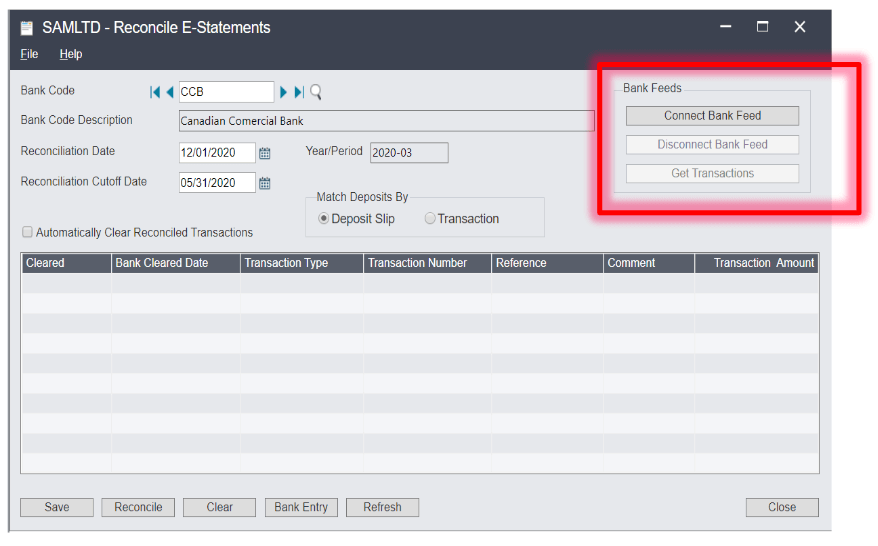Each month, like clockwork, bank statements and canceled checks arrive, setting off a tedious and time-consuming bank reconciliation process. But that process just got a lot faster and easier with the new Electronic Bank Feeds functionality in Sage 300 2020.2.
Here’s a closer look.
Here’s a closer look.
What Are Electronic Bank Feeds?
With Electronic Bank Feeds, you can connect Sage 300 electronically with your bank to download transactions and then use this data to reconcile with your ledgers. Simply download transactions from your bank and match them up with your existing data in Sage 300.
The new bank feeds support over 80 financial institutions in Canada and more than 10,000 banks in the U.S.
The new bank feeds support over 80 financial institutions in Canada and more than 10,000 banks in the U.S.
Why is That Important?
While there was already existing workflow for monthly bank reconciliation in Sage 300, customers felt that the 2-step OFX process was still unnecessarily complicated and somewhat limited. With the new Bank Feeds, not only will you save tons of time and reduce potential errors with auto-matching functionality that simplifies your bank reconciliation process, the new feature also expands the number of banks and geographies supported.
Connecting a Sage 300 Bank Feed
- Open Common Services > Bank Services > Bank Transactions > Reconcile E-Statements.
- In the Bank Code field, enter the code for the bank you are connecting to a bank feed.
- Click Connect Bank Feed.
- If this is the first bank feed that has ever been connected in your Sage 300 system, you must enter an email address. (NOTE: it’s very important to carefully choose an appropriate email address as it will be used for communications, security, and to reactivate or deactivate a bank feed. To later change the email address, you’ll need to contact Sage Support.)
- Agree to the Terms and Conditions and click Get Started.
- Select your bank.
- Enter your banking credentials and select the account.
- Choose a Start date for your historical transactions. Your Sage 300 system will attempt to download historical transactions as of that date.
- Click Process.
Establishing the connection between Sage 300 and your bank may take some time, so you may not immediately be able to download transactions from the bank feed. Once the connection is established, you can download and then begin using the auto-reconciliation feature. Check out Reconciling E-Statements for details on downloading, auto-matching, and reconciliation.
RELATED ARTICLES
What's New in Sage 300 2021
What's New in Sage 300 2020
How to Setup Multiple Contacts Per Customer or Vendor
Sage 300 Installation and Upgrade Guides